How to Migrate Windows Live Mail to Outlook?
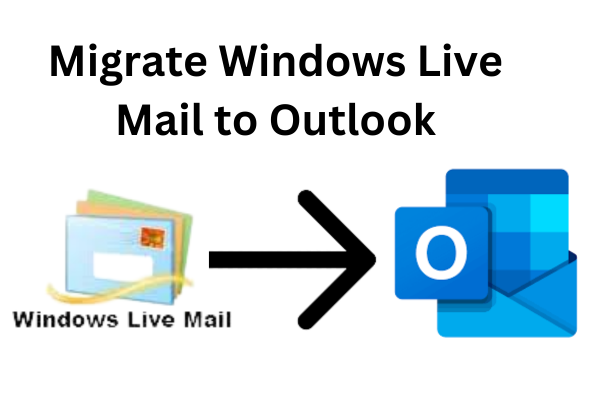
Summary: Transferring emails from Windows Live Mail to Outlook is a common task when switching email clients or upgrading to a new computer. In this write-up we will discuss how to Migrate Windows Live Mail to Outlook. So, keep reading this blog till end to know more.
Overview of Windows Live Mail and Outlook
Windows Live Mail is a free email client developed by Microsoft. It was part of the Windows Essentials suite and was widely used by Windows users. However, Microsoft has officially ended support for Windows Live Mail, and it is no longer available for download.
On the other hand, Outlook is a comprehensive email client developed by Microsoft. It is available as part of the Microsoft Office suite and offers advanced features for managing emails, calendars, contacts, and tasks. Outlook supports multiple email accounts, integrates with other Microsoft applications, and provides a more robust and feature-rich email experience.
Why do Users Need to Migrate Windows Live Mail to Outlook?
There are several reasons why you might want to export from Windows Live Mail to Outlook:
- Windows Live Mail is no longer supported: Since Microsoft has discontinued Windows Live Mail, it is no longer receiving updates or security patches. Migrating to Outlook ensures that you have a supported and up-to-date email client.
- Advanced features and integration: Outlook offers a wide range of features, including advanced email management, calendar integration, task management, and integration with other Microsoft Office applications. Migrating to Outlook allows you to take advantage of these features and improve your productivity.
Methods to Transfer Emails from Windows Live Mail to Outlook
There are two main methods to migrate Windows Live Mail email to Outlook.
#1 Manual Method
#2. Automated Solution
Both methods are explained in detail in the next upcoming section. Let’s start.
Method 1. How to Migrate Windows Mail to Outlook Manually?
The manual method involves exporting your emails from Windows Live Mail and importing them into Outlook. Here are the general steps:
Step 1. Open Windows Live Mail on your system.
Step 2. Now, select the emails or folders you want to export.
Step 3. Click on the Export button and choose the format as Microsoft Exchange or Microsoft Outlook.
Step 4. After that, Choose the folders to export and click on “Finish.”
Step 5. Now, Open Outlook and go to the File tab.
Step 6. Click on Open & Export and choose Import/Export option.
Step 7. Select Import from another program or file and click on “Next.
Step 8. Choose Outlook Data File (.pst) and click on Next.
Step 9. Browse to the location of the exported Windows Live Mail file (.pst) and select it.
Step 10. Choose the folders to import or select Import items into the same folder in to import everything into the current Outlook folder.
Step 11. Click on Finish to start the import process.
Limitations of the Manual Method
You can manually migrate Windows Live Mail to Outlook but there are few limitations which are given below-
- It can be time-consuming, especially if you have a large number of emails or folders to migrate.
- It may not preserve all metadata, such as read/unread status, flags, or folder structure.
- There is a risk of data loss or corruption if the manual steps are not followed correctly.
Method 2. How to Export Windows Live Mail to Outlook Effortlessly?
To overcome the limitations of the manual method, you can use Xtraxtor Windows Live Mail Converter. This software is specifically designed for converting Windows Live Mail files to Outlook PST and other file formats. It is a reliable and efficient software solution to migrate Windows Live Mail emails to Outlook. It allows you to convert Windows Live Mail files (EML/EMLX) to Outlook PST format without any data loss or corruption.
In addition, It is a reliable and feature-rich software tool that simplifies the process of migrating Windows Live Mail emails to Outlook PST format. With its batch conversion, selective conversion, data integrity preservation, and user-friendly interface, the software provides a convenient and efficient solution for seamless email migration.
Follow the Below Given Steps to Migrate Windows Live Mail to Outlook
Step 1. Launch Xtraxtor Windows Live Mail to PST Converter on your system.
Step 2. Now, Click on Open >> Desktop Email Clients >> Windows Live Mail >> Open Configured Account.
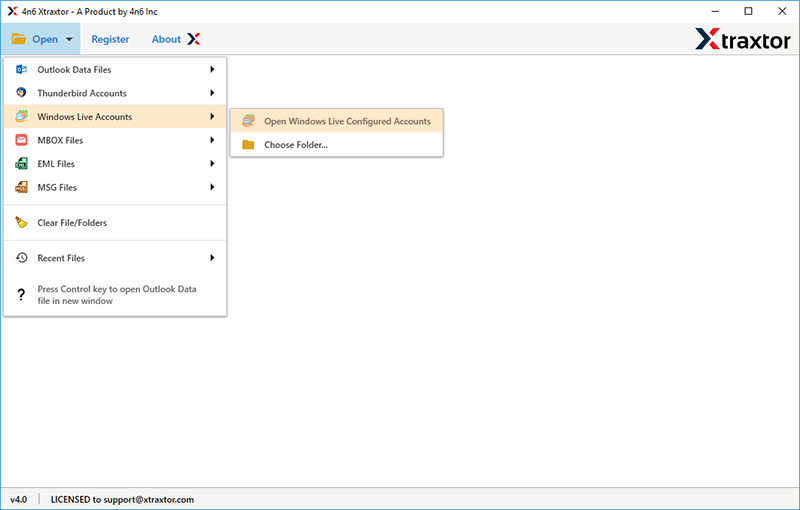
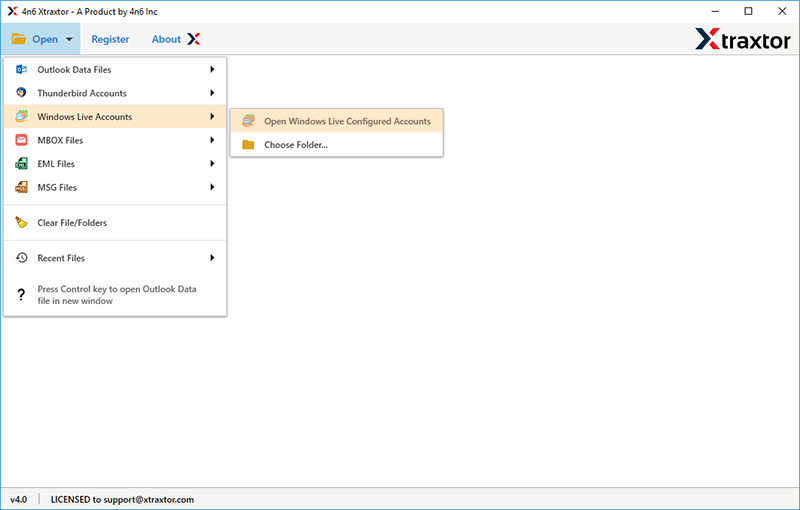
Step 3. Here, you can view Windows Live Mail emails before migrating them.
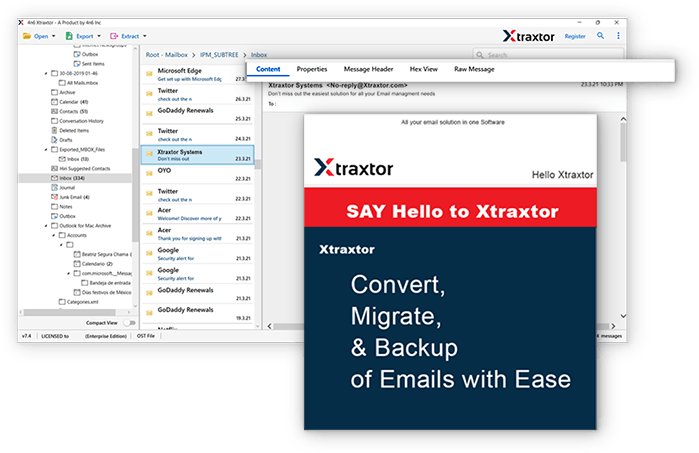
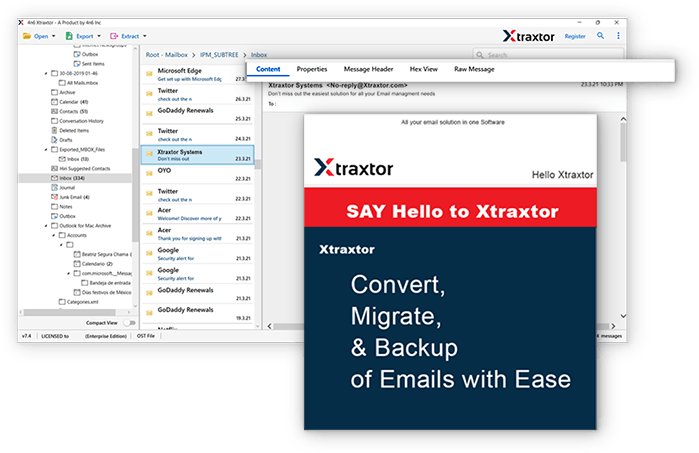
Step 4. After that, Go to Export and select PST from the given list.
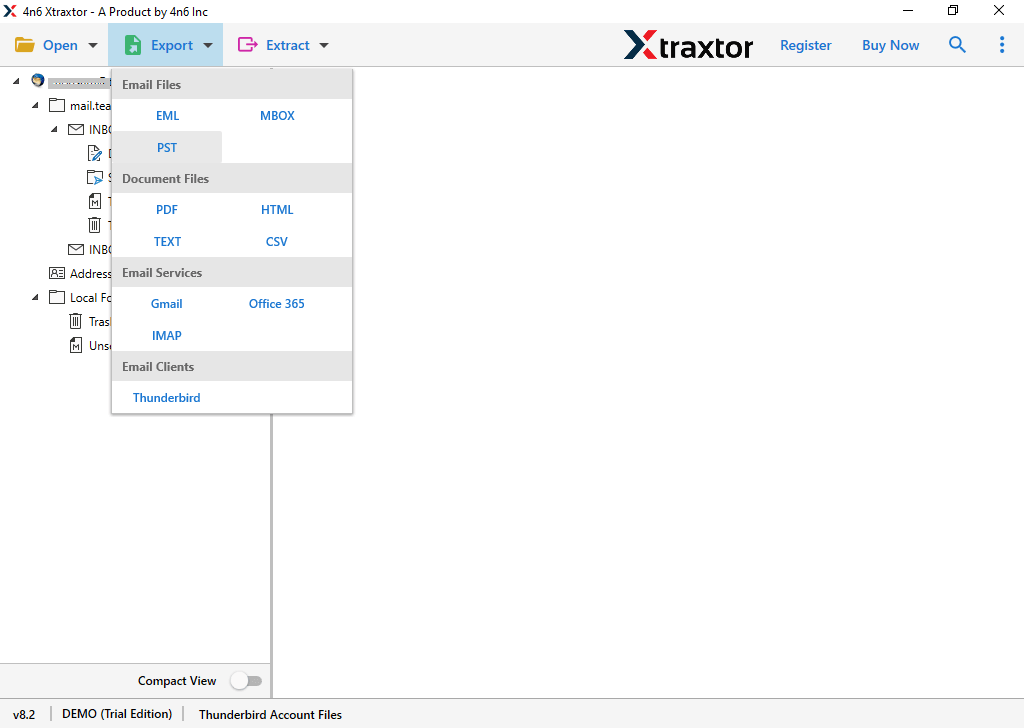
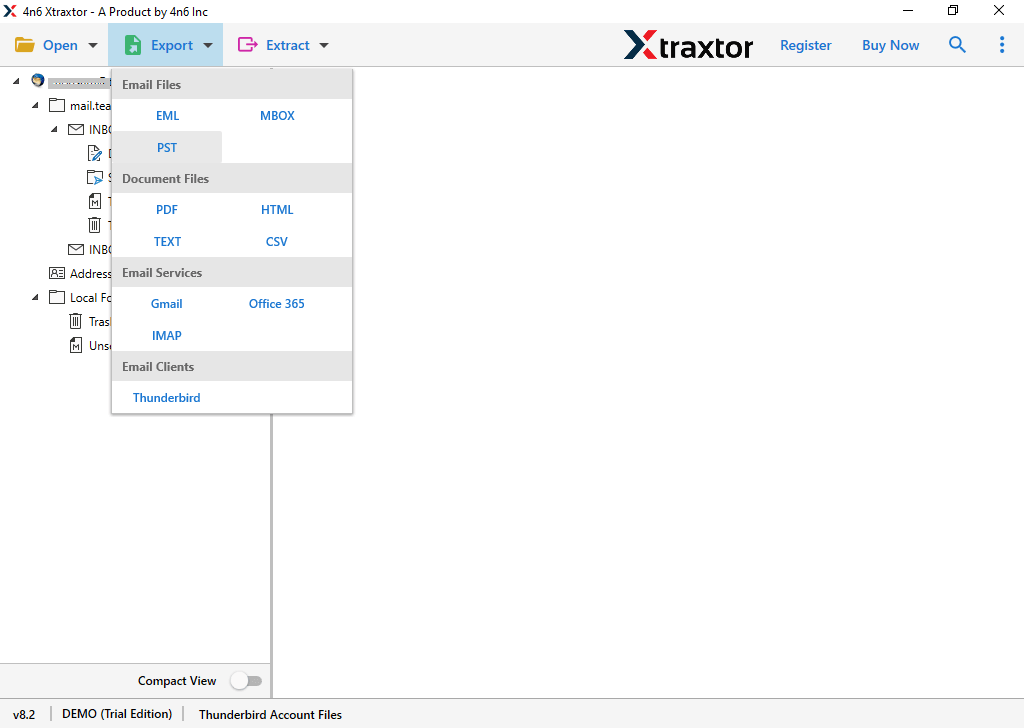
Step 5. Browse the destination location and then click on the Save button.
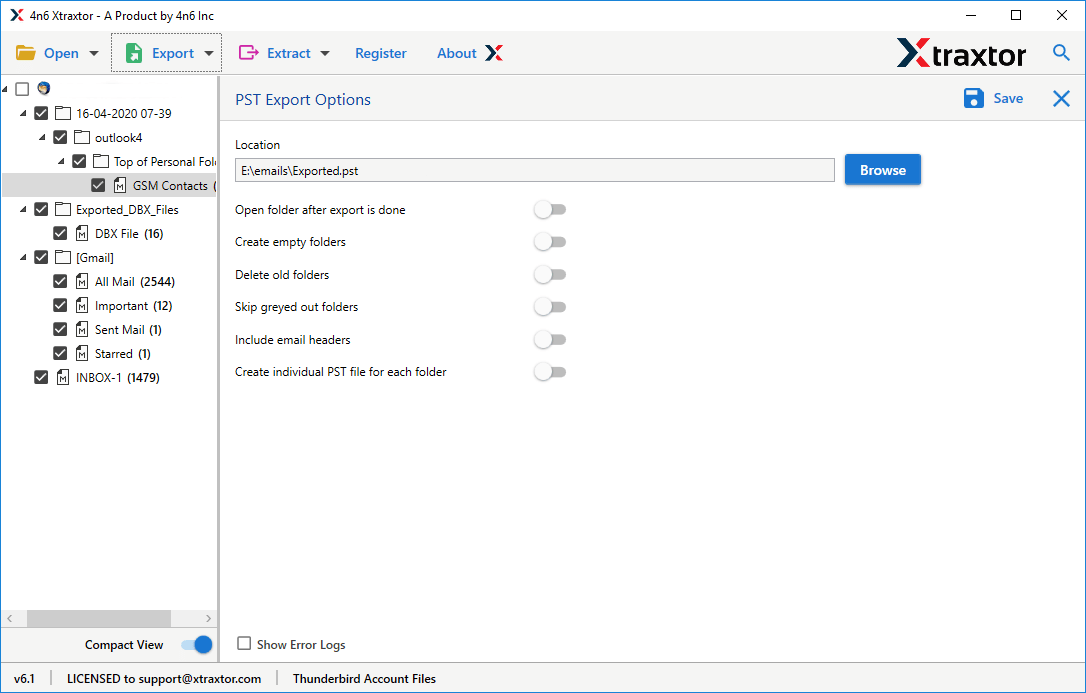
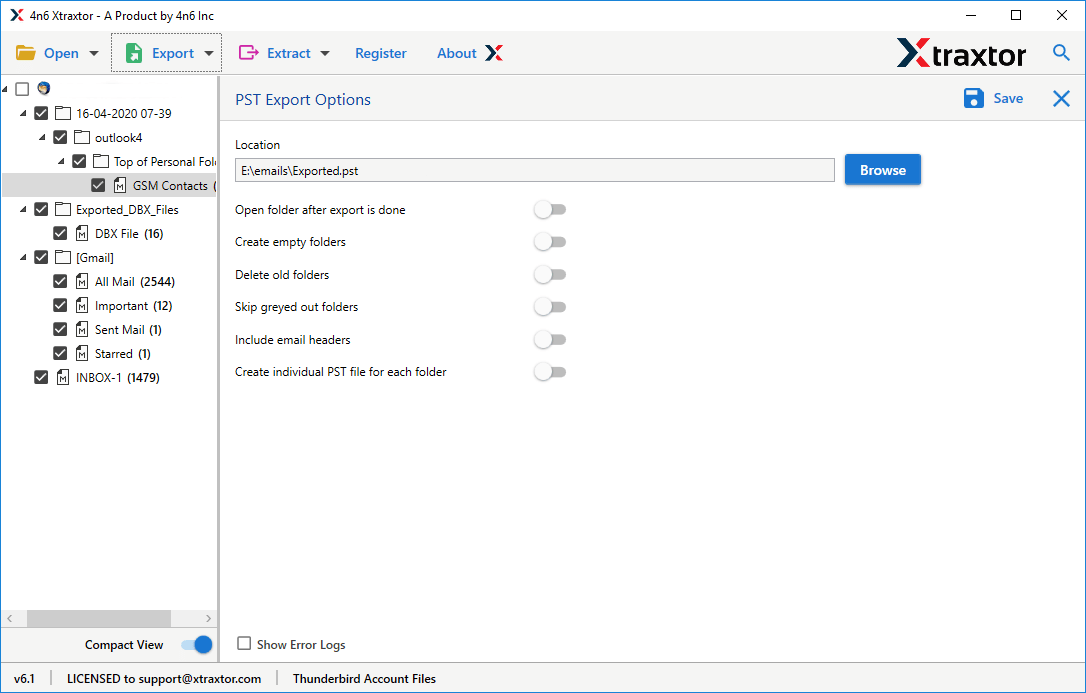
Step 6. Open MS Outlook and import this exported file into Outlook using the import-export feature.
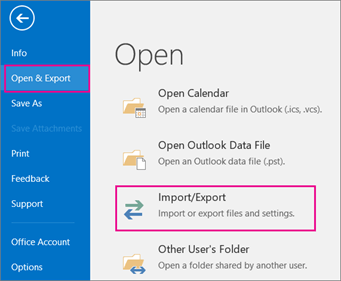
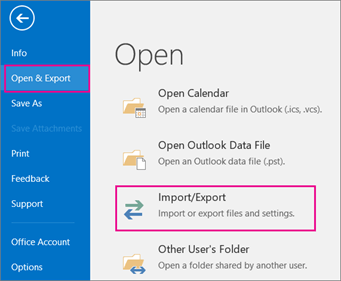
Hence, you can easily migrate Windows Live Mail to Outlook in a few simple clicks.
Why Choose Xtraxtor Windows Live Mail Converter over Manual Solution?
It is a professional software tool designed to facilitate the migration of Windows Live Mail emails to Outlook PST format. It offers a range of features to ensure a smooth and efficient conversion process. Here are the key features of Xtraxtor Windows Live Mail to PST Converter:
- Batch Conversion: The software allows you to convert multiple Windows Live Mail files (EML/EMLX) to PST format simultaneously, saving you time and effort.
- Selective Conversion: You can choose specific Windows Live Mail folders or emails for conversion, giving you full control over the migration process.
- Preserves Data Integrity: The Converter ensures the integrity and accuracy of your data during the conversion process. It retains the original folder structure, emails attachments, metadata (such as sender, recipient, subject, date, etc.), and other email attributes.
- No File Size Limitation: The tool supports the conversion of large-sized Windows Live Mail files without any file size restrictions, ensuring a smooth conversion experience.
- Preview Feature: Before initiating the conversion, the software provides a preview of the selected emails and their contents. This allows you to verify the data before the conversion process.
- Maintains Email Hierarchy: It maintains the original folder hierarchy of Windows Live Mail during the conversion. This ensures that your emails are organized in the same structure in Outlook.
- User-Friendly Interface: The software offers a user-friendly interface that makes it easy to navigate and operate. You don’t need any technical expertise to use the tool effectively.
- Saves Conversion Log: The tool generates a detailed conversion log that provides information about the conversion process, including the number of files converted, any errors encountered, and the overall conversion status. This log can be helpful for future reference or troubleshooting.
- Wide Compatibility: It is compatible with various versions of Windows operating systems, including Windows 10, 8, 7, and earlier versions.
Conclusion
In this post, we have discussed how to migrate Windows Live Mail to Outlook. Both manual and automated solutions have been explained in detail. You can choose any one that is best suitable for you. But, if you face any issues with a manual solution then you can use the above-suggested tool. The software is able to transfer emails from Windows Live Mail to Outlook without any data loss.
Also Read: How to Open MBOX File in Outlook Windows?






