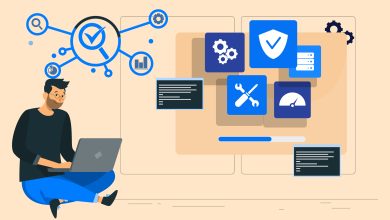How to Export Email Addresses from Outlook to CSV Format? Free Methods

Are you interested in finding a way to export email addresses from Outlook to CSV? If the answer is yes, then your time of waiting is up. In this essay, we will talk about exporting the MS Outlook email list to CSV manually as well as using professional tools. In this section, in addition to informing you of the cause, we will describe both possible remedies in depth.
When working on professional projects, we may find ourselves in a position where we need to extract email addresses from Outlook. However, we are not aware of the approach that is often used when marketers and sellers are involved in such scenarios. They need to export email addresses from Outlook into CSV format for marketing purposes to sell their products. So, they may use Outlook for this. So, let’s begin…
“Hello there, to extract email addresses from Outlook into CSV format, I resorted to the manual technique. However, only exporting contacts that are currently stored on Outlook is possible using manual techniques. However, I need to export email addresses from Outlook to a CSV file from all of the contacts and emails in my account. Could someone point me in the direction of the optimal solution?”
Reasons to Extract Email Addresses from Outlook to CSV
The data may be accessed in a variety of software via the use of a CSV file, which does not produce any errors. Users, for instance, may easily view a CSV file by using software such as Microsoft Excel, Libre Office, and so on. On the other hand, in order to access contacts that have been stored in Microsoft Outlook. The application has to be installed and set on the same computer.
As promised, we have finished going through both the manual and the professional tools. That can Export Email Addresses from Outlook to CSV format.
Manual method to Export Email Addresses from Outlook to CSV
- Launch Microsoft Outlook for Windows (versions 2019, 2016, 2013, 2010, and 2007).
- To export Outlook email addresses to a CSV file, go to open & export and then choose import/export from the drop-down menu.
- In the resulting dialogue box, choose “Export to File” and then “Next.”
- To continue, choose a value delimited by commas and then click the next button.
- Select the folder from which you’d want to extract the contacts’ email addresses. Then go to the Next step to Export Email Addresses from Outlook to CSV format.
- The following step is for the user to choose where they would want to save the finished file and click the “next” button.
- You may finish clearing the mapped fields now. In addition, customers may choose which fields to map themselves.
- When you’re done, click the “Finish” button.
Drawbacks of using the Manual Method
- Installation of Microsoft’s Outlook email client is required to Export Email Addresses from Outlook to CSV format.
- Corrupted and damaged PST files are not supported by the manual technique.
- Requires some familiarity with technical terms
- Only contacts with email addresses in the user’s address book may be exported.
- The CSV file format is the only one that can be used to manually export contact information, including emails, names, phone numbers, etc.
Professional Solution to Export Email Addresses from Outlook to CSV
In this section, we will talk about the tool that is considered to be the most trustworthy. It is called BitRecover Outlook Email Address Extractor Software. This allows for the bulk export of email addresses from Outlook to a CSV file format. It does not need any level of technical skill and has a straightforward user interface to Export Email Addresses from Outlook to CSV format. The most impressive aspect of this utility is that it comes with a few more sophisticated functions.
Why Choose Professional Solution over Manual Method?
- Extract email addresses from all versions of Outlook, including 2021, 2019, 2016, 2013, 2010, and so on.
- Email addresses from emails, notes, diaries, tasks, and other items may be exported to Outlook.
- You can search for email addresses using the To, Cc, Bcc, From, Email Header, and Email Body fields.
- The SavingLog.txt file, which contains information about the gathered email IDs, is created by this command.
- The installation of Microsoft Outlook is not required in order to make use of this software to Extract Email Addresses from Outlook to CSV format.
Please Read Me: To read more information about the professional solution. Visit the mentioned page where you will get the complete details about the tool.
Working Steps of the Tool to Extract Email Addresses
- You will need to download the software and then execute it on your computer.
- The next step is to upload your PST file, at this point the tool will automatically import the data from the location.
- Choose the.pst file that has to be opened from the list that appears, and then click the “Next” option.
- Now go to the spot where you want to store the data.
- After that, all you have to do to begin the procedure is click the button that says “Next.”
Export Email Addresses from Outlook to CSV Online
I am aware that a good number of you are making use of online tools in order to extract email addresses from your Outlook PST file. But I should warn you that these sorts of online tools should be avoided at all costs. Because they are not authorized, there is no guarantee that they will delete your data from the backend when the procedure is complete. In addition, there is no assurance that they will delete your data. What steps will you take in this situation? Given the high probability that the information may get into the wrong hands? Therefore, avoid making use of internet technologies.
Time to Say Goodbye
A comprehensive approach to Export Email Addresses from Outlook to CSV file format was covered in the blog that was just referenced. In this section, we shall give both manual and automatic solutions for the convenience of our consumers. Keep in mind that manual procedures have certain inherent limitations, and as a result, special consideration must be given to their use. You may export the email list from Outlook to CSV using the demo version of the utility, which is available for free download.
Also Read: DIY methods to reduce the size of large Outlook PST file