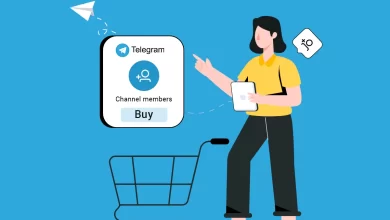How to backup Gmail Emails – Effective Method
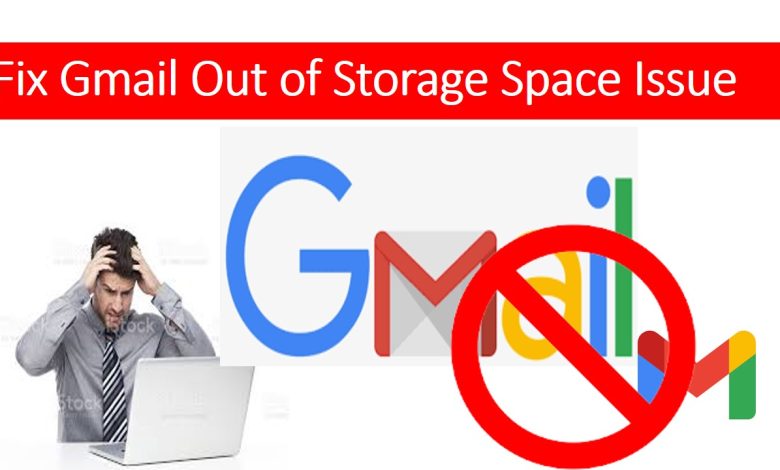
If you want to take backup your Gmail data then you can read this article. Your Gmail account contains important information about business related mails, contacts, calendar, photos etc. If some problem arises e.g. hackers hack your account and delete your all data, some hardware and software failure occurs then you lose your data.
Backing up google mail provides protection against data loss that can be caused by some reasons. To avoid the risks of losing your data, you need to backup your Gmail emails. There are some methods to backup your Gmail-
Method 1: Backup Gmail Emails with google takeout
Google provides google takeout service. Google takeout is a free tool used to export Gmail data for backup.
- Login into your Gmail account
- Click on Manage your Google account
- Under Privacy and personalisation, Click on Manage your data and privacy
- Scroll down to Download or Delete your data, Click on Download your data
- It will take you to the Google Takeout. If you want to download only specific data then first, Click on Deselect all at the top of the page and then go through the list and select them
- Click on Next step to proceed further
- Click the small arrow under delivery method to see your options
- You can also choose to export your data just one time or every two months
- You can also choose File type and File size
- Click on Create Export
- Export will start, you can see at the bottom of the Google takeout page. It takes some time so wait. You can also click on Create another export and Cancel Export.
Limitations of this method:-
- In this method you cannot exceed 2-3 backup per day and up to seven in a week
- This method is not safe in privacy because administrators have to manually login as the user to download the data.
Method 2: Synchronize Gmail to Email Client
You can synchronize your account with any Email client like Outlook, Mailbird that means all your emails will be downloaded to this client. This is a useful method to backup your message.
If some problem occurs in your Gmail account then you can access this account. It work in two steps-
(a) Enable IMAP In your Google account
- Log in to your Gmail account
- Go to gear icon and click the option to see all settings
- Tap on the forwarding and POP/IMAP section
- Select the option Enable IMAP
- Go to account and turn on the access
(b) Add Gmail account to Outlook
- Launch Microsoft Outlook
- Click on the File option and choose add account
- Go to the advance option and tick the option
- Enter your Gmail accounts details- Account type: IMAP, Incoming mail server: imap.gmail.com, Outgoing mail server: smtp.gmail.com
- Go to more settings>>Outgoing server
- Check the checkbox for authentication
- In the advanced tab enter the port number, tick the SSL checkbox
- Return to the add account section and click on next
- Process start, check for authentication
When the process is completed your Gmail account is added to the outlook account. If you press F9 then it will automatically start downloading your emails.
Limitations of this method:-
- It is a time consuming method
- In this there is no surety that the entire data will backup or not
Method 3: Backup Gmail Emails using SysTools Gmail Backup tool
SysTool Gmail Backup Tool is an emerging software that has the top most features with a premium interface to backup Gmail account data. It takes full backup of Gmail account data. It saves Gmail emails as PDF with attachments. This Gmail Backup tool generates Export reports in a CSV file to describe the entire Gmail Backup task. If you use the SysTool Gmail Backup tool then Microsoft Outlook installation is not mandatory for Gmail data backup.
Features of SysTool Gmail Backup Tool-
- With advance features and simple interface the tool capable to backup complete Gmail data from free Gmail account on windows operating system
- This tool is capable of converting Gmail data in multiple formats such as PDF, MBOX, PST, MSG, ICS etc.
- SysTool Gmail backup tool is best tool that provides the facility to download google contacts in standard format
- Along with emails and contacts you can easily save events from personal Gmail account into ICS format
- This software download your all data in their original file type
- The software allows you to Accept for permitting the tool to access your account data
- Systool backup software provide filter to minimize time and effort and get only relevant Gmail account data
- It provide free Gmail server space
- Incremental backup feature of this software provide the facility to download only new data items, if backup had been already taken then it takes the backup of only recently added data
- The tool shows the complete live process with details. After completion of backup the report automatically save on local system
- Software maintains the complete data download history of your Gmail account
- Software support multiple languages, you can run software in the language of your choice
- The software allows you to take the backup of emails and contacts in outlook format without installation of outlook application
- This software allows you to take the backup of your Gmail emails and associated attachments in a portable format
- Systool backup tool provides a pause and reuse option.
- This tool provide naming convention option in case of various file format
Steps to Backup of Gmail Using SysTools Software-
- Install and Launch SysTool Gmail Backup tool
- Enter your Gmail id and third party password
- Click on Sign in button
- Tap the Gmail icon to backup only emails from your Gmail account
- Select all folders to backup all Gmail emails. You can also choose particular folder to backup
- Click on Next button to proceed further
- You see a new panel where you can choose saving format
- Choose the saving location on clicking the Path to save button
- Click on the convert button to backup Gmail mailboxes
Method 4: Backup Gmail Emails to PDF format on External Hard drive
When you want to backup Gmail emails on the web or access them in offline mode then it is required to save Gmail emails to the hard drive. Storage space of a Gmail account is 15GB, when Gmail gets oversized, it cannot run as normal so it is the best way to backup your data in the secondary storage space.
- Login your Gmail account using Google account credentials
- Open the email that you want to save on external drive
- Tap on Print all icon to print selected email
- You see the pop-up of print option, choose the destination save as PDF
- Click on the save button to save the particular email in PDF format
Limitations of this method:-
- Using this method you can backup one email of Gmail at a time
- It does not allow entire backup Gmail emails
Conclusion:-
We have discussed the importance of Backup Gmail Emails. There are four methods to Backup Gmail Emails but we find that SysTool Backup Gmail Emails is the most appropriate and efficient method.