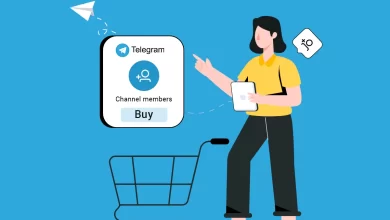Why Outlook Emails In Folder Not Showing Issue?
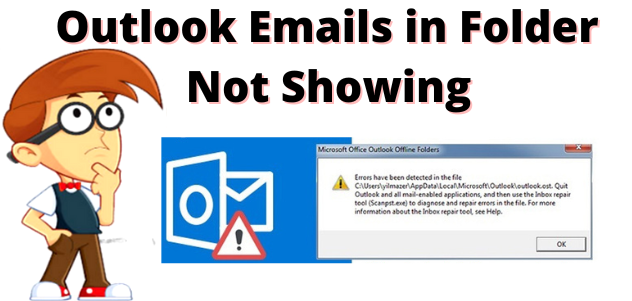
“Outlook Emails in Folder Not Showing” Are you in a hurry to know the solution for this issue. And, read this blog, complete till the end for a reliable solution to solve this error. As many users are also looking for the same but still cannot get a proper idea to open Outlook emails in their folder easily.
So, this is a common issue for users who are using the Outlook application after a while or on a busy schedule. There could be many reasons for the “Outlook Emails in Folder Not Showing” issue which are going to be discussed in the below section.
Let us know a little intro to Microsoft Outlook!
Microsoft Outlook is a very common email client that’s used by millions of users all around the world. As reliable as it is, emails can become lost as a result of accidental deletion. When does an important email go missing from your inbox?
Now, let us start an article, for easy & simple Outlook emails in the folder not showing the issue?
Reasons Behind Outlook Emails Not Showing Folders
There are several reasons for Outlook Emails in the folder not showing. Some of them are listed below. Let us take a look!
1. PST file is oversized: To manage a large-sized PST file, you can split it into multiple small-sized PST files. Therefore, Outlook does not provide any inbuilt software or feature to split a large-size PST file. Nonetheless, you can reduce PST file size by using Outlook’s “Archive” or Import/Export option.
2. Look For the Trash Folder: We all know that deleted files, folders, attachments, and messages, are stored in the trash folder.
Check the Trash Box (folder) for the lost Outlook folder, if you’re lucky then, you could discover it there, since you may have removed it accidentally or unwittingly.
- Firstly, Open the Outlook application on your system
- Now, on the left side of the screen, select the Bin folder.
- All deleted/removed objects, including folders, will be available to restore once it is opened.
3. Check for the Internet Connection: If your Wi-Fi or other internet connection isn’t operating properly, your account may be unable to connect to and sync with the server. Some of your Outlook folders may not show up if you aren’t synchronizing, or if they do, they may be empty. Once your connection is restored, these will most likely refresh.
These are the issues faced by the users while trying to open their Outlook email folders. And, they don’t know how to overcome these types of problems. So, in the next section, we are going to discuss an automated solution that helps you to easily repair your Outlook emails folder not showing risk-free.
Let’s begin to know more about automated solutions!
An Alternative Solution For Outlook Emails in Folder Not Showing
We know you are still not able to find the missing folder from Outlook after trying all the above methods including repairing the PST file using ScanPST. Then this section will help you a lot, here we are going to introduce one of the best tools for the PST data files repair option. As we all know losing data items is like a nightmare for any user.
Free PST Repair Tool is a one-of-a-kind repair utility that has lots of new advanced features such as the ability to fix severe Outlook corruption. This application also allows you to recover permanently deleted things from Outlook and provides a variety of formats in which to save the recovered or corrected data.
Moreover, if you do not want any time-wined or lengthy method to fix the Outlook issue, then you can try this tool. Along with the recovery of the lost folder, this software is also capable of recovering Outlook deleted emails, tasks, calendars, contacts, and other data items.
Working Process of the Software
Follow these to repair the corrupted or lost Outlook folder easily using an automated solution. Let us start the process step by step:-
- Launch & run the software on your Windows system.
- Now, Preview Recovered PST Data
- View Deleted PST File Data Items
- Finally, click on the Export button to Save Recovered PST Data.
Author Suggestion
In this write-up, we have discussed the issue of “Outlook Emails in Folder Not Showing”. Use an automated solution to solve the issue of Outlook emails not showing. Here, we suggest reasons why it was in the folder in the trash box, Internet connection, and PST file size issue. These are some common reasons users face these issues. So, this software will help you to overcome this issue using an easy & simple working process. For more, you can go with the above software.