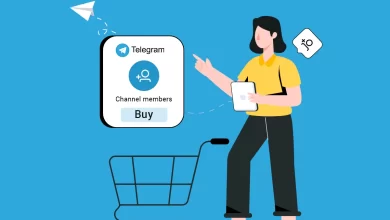Why can’t I open EML attachments? – Solved
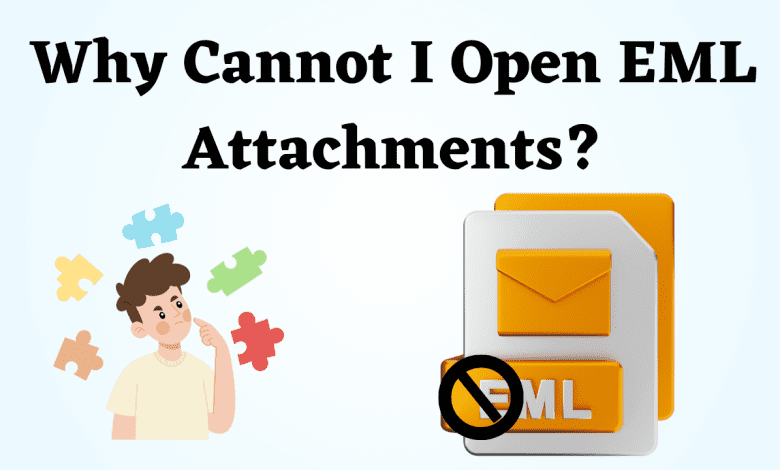
In Overview: If seen today, email attachments play an important role in our daily communication. With this, we can easily share files, documents, and other important information with any other person. However, it can be frustrating to encounter difficulties while opening many types of attachments, such as EML (Electronic Mail) files. That’s why today in this blog post, we will discover the reasons behind the inability to open EML attachments and possible solutions to overcome this issue. So without wasting any time let’s start the blog.
Let’s take a step ahead of the blog, let’s start knowing all those things due to which the EML attachments are not opening. Then we will fall for the best resources.
User Query:
“I recently had a case at work where I received several EML files from a client. All of these EML files have attachments that I need to extract. But my inability to download or extract attachments from EML files is the problem. I can extract attachments from EML one by one, but I don’t have enough time. So, if you could suggest a quick and trustworthy way to extract attachments from EML files?
What is an EML File?
EML file is a common file format used to store all types of messages. This includes the entire email content, including all senders, recipients, subjects, entities, and any attachments attached to the email. EML file formats are supported by various email clients, such as Microsoft Outlook, Mozilla Thunderbird, and Apple Mail.
Let’s Go Further to Know the Reasons.
Why can’t I open EML attachments? – Possible Reasons There can be many reasons for EML files not opening with attachments. Of which below and we have told you some reasons:
- The first reason why the email file may not open is that you are using an email client that does not support email. So you could not open the file.
- Second, is the host that the email files have become corrupt. during file transfer, storage problems, or other factors. When an EML file becomes corrupted, it can be difficult to open or produce errors when trying to access its contents.
- Furthermore, email clients and antivirus software often implement security measures to protect users from potentially harmful content. If your email client or security software detects an EML file as suspicious or potentially dangerous, it may block the attachment or prevent it from opening.
After knowing all the important reasons from the above part, now it is time to move on to the solutions and move forward. So there are two types of solutions available here. The first is the manual method and the second is an automated method. Let’s start with the first method.
Also Read: How to Open EML Files Without Outlook?
Open EML Attachments – By Using Manual Methods
If you have multiple email clients installed on your computer and want to select a program (Outlook, Thunderbird, Windows Mail) to open the EML file, follow these steps:
- After opening Windows File Explorer, locate the EML file you want to open in Windows File Explorer.
- Then, right-click on the EML file and choose “Open With“.
- Finally, choose Thunderbird, Outlook, or Apple Mail.
- Now, the installed email application opens the EML file.
Here the manual method ends. If you want to open email attachments through the manual method, it is very important for you to know that this solution has many drawbacks which are mentioned below.
Drawbacks of the Free Approach
- This solution is too time-consuming
- Also, for this, your system should have one or the other email client installed which supports the email file.
- To accomplish this, you must have technical knowledge.
- If you skip even one of the steps then the possibility of data loss will increase more.
- Through this, you cannot open attachments with email files.
If you do not want to face all these problems. So by following the second and best solution given below, solve this process without any problem.
Try the Best and Most Reliable Approach
Use this SysTools Professional EML File Viewer Tool to open EML attachments. This utility gives permits to read and view EML files without the need for any email application. Apart from this, this software is very reliable and profitable. You do not need any technical knowledge and email client installation to use it. Also, this tool opens the EML files of all those email clients which support it.
How to Perform this Tool – Guidance
- To open the file, first, run this tool on your system.
- Now, this tool will give you three options first select, scan & preview choose any one open.
- After this, you will see all the attachments in the Attachments tab.
- In the end, it gives you Mail Views Horizontal and Vertical Options, you can see the way you want to see the mail.
Benefits of Using this Tool
- This program can automatically find and load EML emails to the dashboard of the software.
- EML enables the sorting of emails by To, From, Sent, Subject, etc.
- Provides you with a variety of preview modes, such as Mail, Hex, Properties, MIME, HTML, and RTF.
- Supports Windows Server 2019, 2016, 2012 R2, 2008, and Windows OS 11, 10, 8.1, 8, and 7.
Time to Last Word
In this entire blog, we have described all the methods to open EML attachments. Also, we told you all those possible reasons why you can’t open the EML attachments file. Want to solve this question? We have told you two types of solutions, which solution do you find suitable for your need, then use it.
Frequently Asked Queries
Q1: How can I convert an EML file to a PDF?
- Select all files after logging into your Microsoft Outlook account.
- Save As Tag is the menu item that you should select.
- When saving the file, choose HTML as the file type.
- Decide where you want the finished file to go.
- Click the Save As button after locating the Office button.
- Choose PDF as the file’s format now to save it.
Q 2: How can I open a file named EML?
- Your.eml file should appear when you right-click it and choose “Open With.”
- After that, click the “Mail” stamp icon. Even if you don’t have an account, you can still use the “Mail” program to open your.eml files.
- Older Mac users can access the Microsoft mail client by downloading it.
Q 3: Can I use Word to open EML?
- You must first enable the Word HTML import capability in order to import the converted Eml to an HTML file.
- Mark the checkbox next to “Confirm file format conversion on open.
- Go to File > Open and choose the HTML file to open it in Word. chose it to open it.