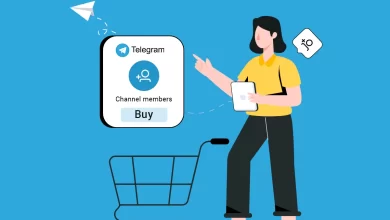Want Easy Solution to Save Outlook Contacts As CSV? – How is it?
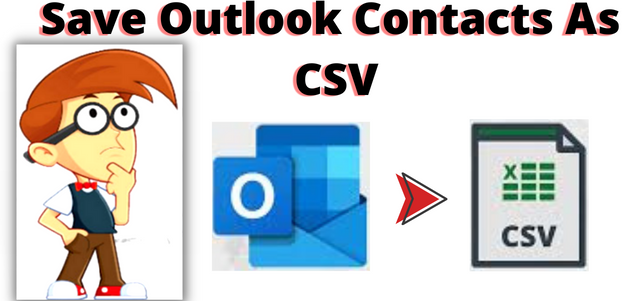
“Save Outlook Contacts As CSV” Getting a reliable solution for your issue? Then, yes today we will ensure you all the possible methods for saving single or multiple Outlook contacts as a CSV file format.
“Hi, I am Rocky, and I am facing the issue of saving Outlook contacts as CSV. To solve this issue I tried a manual method also but, cannot find any suitable solution for the same. If anyone knows the instant solution it is easy & risk-free to save multiple Outlook contacts as CSV files. Then, please guide me for the same.”
Are you also suffering from the same problems? Then, don’t worry, here is a complete solution to export Outlook contacts to CSV format without facing any hassle. In this article, you get two methods which are: the manual method & automated solution for easy conversion.
CSV stands for comma-separated values file for text stores data in tabular form. It is a very special type of file that you can create or edit in any program which supports this file. Instead of storing the data in columns, a CSV file stores data separated by commas.
Therefore, we have mentioned both manual and automated solutions for exporting Outlook contacts into CSV files. If you have Microsoft Outlook installed in your system then you can go with a manual method. And, if you want to extract Outlook contacts from PST to CSV file without using the Outlook application then you can go with the automated solution.
Let us start the process for the same!
Export Outlook Contacts to CSV As Manual Method
Outlook provides a special wizard which makes exporting contacts to CSV files easy & fast. In just a single click, you will have your contacts from Outlook to CSV file format. To save Outlook contacts into CSV format, follow these simple steps:-
- Install Microsoft Outlook on your system and click on the File menu.
- Click on Open & Export and hit Import/Export
- Select Export to a file and click on Next
- Now, select the Comma Separated Values and click on the Next Button
- Choose the contacts folder from the list and hit on the Next
- Browse to select the destination path where you want to save the output CSV file and click on the Next
- After that, apply all the settings, and finally, click on the Finish button to start the conversion process.
Limitations to Saving Outlook Contacts As CSV
Time Consuming Process
If you want to save Outlook contacts to a CSV file in bulk, then doing it manually will take a lot of time and effort.
Risk of Losing Crucial Data
After completion of the process of saving an Outlook address book to CSV, there are possibilities of data loss scenarios as well. Users may end up losing their important data after using this solution.
Lengthy Process & Requires Technical Knowledge
The manual method is lengthy. Domestic users will not be able to complete this task without having any technical skills. Users must require some kind of technical assistance for using this process.
This is a completely manual method to export Outlook contacts as a CSV file format. But, it is not capable of saving multiple Outlook contacts into CSV format. So, don’t need to worry you can easily use our automated software which is easy & also capable to export multiple Outlook PST contacts into CSV hassle-free.
Let us move towards the perfect solution for this issue.
Instant Solution to Save Multiple Outlook Contacts As CSV Formats
As above we have performed the manual method for the task. But, during the process, there are chances of data loss & corruption. To overcome all these issues use the PST File Export Tool which is the most suitable option. It supports both Windows and Mac OS.
It provides an option to save multiple PST files individually or adds the folder containing all the PST files at once into the utility for a fast conversion. Also, there is a need to have technical skills to use this software.
This tool can automatically convert All Outlook items collectively in a single cycle. Also provides nine options of file formats: MSG, VCF, EML, EMLX, MBOX, CSV. HTML, MHT, TXT, ICS, DOC, PDF.
Below are software working steps to make your entire procedure easy, quick, and risk-free. For both the users technical & non-technical. Let us start the process using an automated solution.
Working Process Explained of the Tool
Finally, you get an instant solution to complete the task in just a single click using the tool. Follow the below-mentioned steps to export contacts from Outlook PST file to CSV without facing any hassle:-
- Launch and run the software on your Windows Machine.
- Now, select the PST file by clicking on the File button
- The software will load a complete PST file and generate a preview of the emails in it. Users can view the loaded emails in different ways like Normal Mail View, Message Header View, MIME View, Email Hop View, HTML View, & Attachments View
- Finally, click on the Export button for the conversion process.
This is how we save Outlook contacts into a CSV file without losing any data file.
Concluding Lines
In this blog, we have discussed a complete solution to save Outlook contacts as CSV files. In the above write up we have explained both manual and automated solutions to perform the conversion process. If you are using a manual method you need to install an Outlook application in your system. But, on the other hand, if you’re using an automated solution, you don’t need to install Outlook. It is an expert-recommended solution to export multiple Outlook contacts as CSV files without facing any errors. For more information, you can go with the above blog & choose the better solution for your issue.