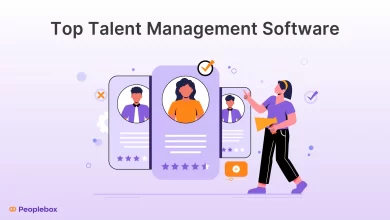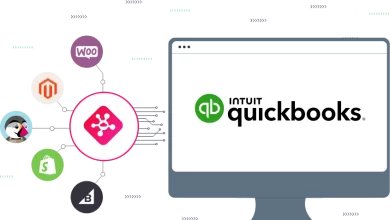Introduction:
Microsoft Outlook is a popular email client widely used by individuals and businesses for managing their emails and other communication tasks. However, some users may encounter difficulties when attempting to open EML files in Outlook. This blog post will provide a step-by-step guide on how to resolve this issue and successfully open EML files within Outlook.
DOWNLOAD NOW
Understanding EML Files:
EML (Electronic Mail) is a file format used to store email messages. It is commonly associated with email clients such as Outlook Express and Windows Live Mail. EML files contain the email message content, including the sender, recipient, subject, body, attachments, and other related information.
Unable to Open EML Files in Outlook:
Outlook does not natively support the EML file format. By default, Outlook uses the PST (Personal Storage Table) file format to store email messages. Therefore, when users try to open EML files directly in Outlook, they may encounter an error message or find that the file does not open as expected.
Manual steps for open EML files in Outlook:
Microsoft Outlook requires a few manual actions to open EML files. Here is a thorough instruction on how to accomplish it:
- Find the EML file you want to open in Outlook and save it. Save the file to your computer if it is an email attachment by right-clicking on the attachment and choosing “Save As.” To save the file, select a location on your computer.
- Install Windows Live Mail: Windows Live Mail must be installed before you can open EML files in Outlook. Microsoft offers a free email client for users. Go to the Microsoft website, type “Windows Essentials,” and then download the Windows Live Mail software. To install the application, launch the installer and adhere to the on-screen directions.
- Open Windows Live Mail and import the EML file: Activate Windows Live Mail. The first time you run it, you’ll be requested to create an email account. Since you only need to import the EML file, you may skip this step. Go to the “File” menu once you’re in the Windows Live Mail main screen and choose “Import” > “Messages.” Select “Microsoft Outlook Express 6” or “Windows Mail” as the format in the import process, then click “Next.” To import an EML file into Windows Live Mail, navigate to the directory where you saved it, choose it, and then click “Next”.
- Now that the EML file has been loaded into Windows Live Mail, you can export it in a format that is compatible with Outlook. Go to the “File” menu in Windows Live Mail and choose “Export” > “Email messages.” To select a format, select “Microsoft Exchange” and then click “Next.” Click “Next” once more after selecting the folder holding the imported EML file. After choosing where to save the exported file, click “Finish.” An exported file with the.pst extension will result from this.
Activate Outlook and add the PST file:
Get Microsoft Outlook going. Go to the “File” tab in the Outlook interface and choose “Open & Export” > “Import/Export.” Select “Import from another program or file” in the Import and Export Wizard and then click “Next.” Click “Next” once more while selecting “Outlook Data File (.pst)”. Select the exported PST file from Windows Live Mail by navigating to the directory where you saved it. Select whether to import all folders or just a few, then click “Finish.” The PST file and its companion EML file will be imported into your Outlook inbox.
- As soon as the import process is finished, you can access the EML file in Outlook. In the Outlook folder pane, look for the folder that corresponds to the imported PST file. To view the imported EML file and any other folders and emails it may have contained, expand the folder. The EML file can now be viewed, responded to, forwarded, or managed in Outlook just like any other email.
You may open EML files in Microsoft Outlook and easily include them in your email workflow by following these steps.
Convert EML Files to PST Format:
To resolve the issue and enable the opening of EML files in Outlook, you need to convert the EML files to the PST format.
Download and Install an EML to PST Converter:
There are several third-party software applications available that can convert EML files to PST format. Choose an EML to PST converter tool and download it from a trusted source. Install the converter tool on your computer following the provided steps.
Launch the Converter and Add EML Files:
After installation, launch the EML to PST converter tool. Select the option to add EML files or folders. You can choose individual EML files or an entire folder containing multiple EML files.
Configure Conversion Settings:
Before starting the conversion process, configure the conversion settings according to your preferences. For example, you can choose the destination location for the converted PST file, set file naming conventions, specify the date range for conversion, and more.
Initiate the Conversion Process:
Once you have configured the settings, start the conversion process. The software will convert the selected EML files into the PST format. The time required for conversion will depend on the number and size of the EML files being converted.
Import PST File into Outlook:
After the conversion process is complete, open Microsoft Outlook. Select the “File” tab from the menu and choose the “Open & Export” option. Then, click on “Import/Export” to open the import/export wizard.
In the wizard, select the option to import from another program or file and click “Next.” Choose the “Outlook Data File (.pst)” option and click “Next” again. Browse for the converted PST file and select it. You can choose to import the PST file into your existing Outlook profile or create a new one. Follow the remaining steps of the wizard to complete the import process.
Alternative Solution: Using an EML Viewer:
If you do not wish to convert EML files to PST format, you can consider using an EML viewer instead. An EML viewer allows you to open and view the content of EML files without the need for conversion. Although you won’t be able to directly manage the emails within Outlook, this solution provides a convenient way to access and read EML files.
Conclusion:
Opening EML files directly in Microsoft Outlook can be challenging due to the lack of native support for this file format. However, by converting the EML files to the PST format using a reliable third-party converter tool, you can successfully view and manage these files within Outlook. Alternatively, you can use an EML viewer for easy access to the content of EML files. With the provided solutions, you can overcome the obstacle of opening EML files in Outlook and efficiently manage your email communications.