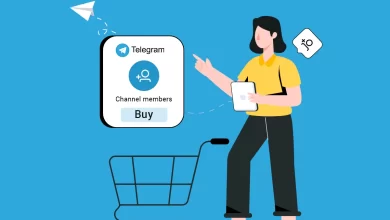Simple Methods to Migrate OneDrive for Business to Another Account

There are many situations when a user is assigned the task to migrate OneDrive for business to another account. In such a situation, many users find it a complex process to execute them. But having the right tools can help you to smoothly transition your data.
In this article, we are going to talk about the same and look at the different methods you can use for the same. We will also discuss about the different advantages and limitations of the different methods.
Moving Files Between OneDrive for Business Accounts Using Manual Methods
One of the most common manual methods used by users is known as the download-upload method. It is one of the easiest methods that you can execute to transfer your data from one account to another. Let us discuss more about them.
How to Migrate OneDrive for Business to Another Account Using Download and Upload Method
The download and upload method is best situated for users that want to migrate a small amount of data from one account to the others. Follow the steps given below to use this method to transfer your data.
- Sign into your source account where you want to migrate your data from using your credentials.
- Once open click and select all the data that you want to migrate to the new account.
- After selecting all the files that you want to transfer click on the download option to download all the selected files from OneDrive to your local system.
- The files will be downloaded in a .zip file. Extract all the files that you have you have downloaded onto your system.
- Now log out of your source system and login using the destination OneDrive account where you want to move the files to.
- Once you are logged in upload all the files that you have downloaded to migrate OneDrive for Business to another account.
- Once the upload process is successfully completed the files would be transferred.
Issues With Using Manual Method to Move Files Between OneDrive for Business Accounts
The download and upload issues might look simple to use. But there are several issues that you might run into while using it.
- Using this method is very time-consuming. This mainly depends on the size of the files that you want to migrate, and the bandwidth of your internet. If you have a large amount of data to transfer with slow internet, then it will take a long time to download the file and a longer time to upload them.
- You also need enough free storage on your system to download these files. This can be an issue if you have a large file to download and don’t have enough storage on your system.
- This method can not be used to migrate data from multiple accounts parallelly. If you want to migrate data from multiple accounts then you have to keep repeating the steps for each account.
- The organization and hierarchy of files and folders are lost when using this method to migrate your data.
Professional Tool to Migrate OneDrive for Business to Another Account
From the previous sections, you can see that using manual methods comes with a lot of caveats. But all of these problems can be solved using a professional tool that can migrate your data between the accounts. But it is also important that when we choose this tool. Since we ar dealing with large amount of data here you should only use a tool that is trusted and professional.
Professional OneDrive Migration Tool is one of the best tools that you can use to perform this operation easily. The tool offers the users a clean UI, and advanced features that make the migration process seamless. And also users who have used the tool in the past has positive review on the same. Now let us look at the steps that we have to follow to use this tool.
Steps for Using the Professional Tool
- Click on the link download and open the tool on your computer.
- Once the tool is opened go to the setup screen. Here you will be prompted to select the source and destination. Choose both as Office 365.
- From the workload section, you can select all the types of data you want to migrate. Since here we want to move the data between OneDrive accounts, uncheck everything and check only on the document option.
- You can also apply a date filter if needed as per your requirement.
- Move to the source tab by clicking on the left menu bar. From here enter the details of the source account like the admin account email and application id.
- Once done click on the verify button.
- After this go to the destination account. Enter the credentials of the destination account like admin email and application id.
- Next, we have to import the details of the users. This can be done from the users tab.
- There will be 3 options present in the users tab. Click on the fetch users option to automatically get the details of the users from the source account.
- You can also do this by manually downloading the provided CSV template and then importing it back into the tool after entering the data to the CSV file.
- When the details of the users are imported into the tool it is displayed on the screen.
- Now we have to map the source account to the destination account. This can either be done one by one or in batches using a CSV file.
- Once everything is done click on the validate button to verify all the permissions and finally click on the start migration button to migrate OneDrive for business to another account.
The progress of the migration process can be viewed from the migration tab. Once the migration process is completed you can download the detailed summary report. Using this report you can make sure that all the data has been transferred to the destination account properly
If any of the data files got skipped or failed then you can re-try migration just for that item. The tool also does provide an option to run the whole migration again if needed. If there are any new files that have arrived in the source then you can use delta migration to transfer it.
Conclusion
In this article, we have seen how to migrate OneDrive for business to another account. We have discussed two methods, one manual method and one professional method. For an easy and hassle-free experience, we suggest using the professional method.