Outlook Offline Mode: Understanding the Problem and Finding a Solution
Outlook Offline Mode
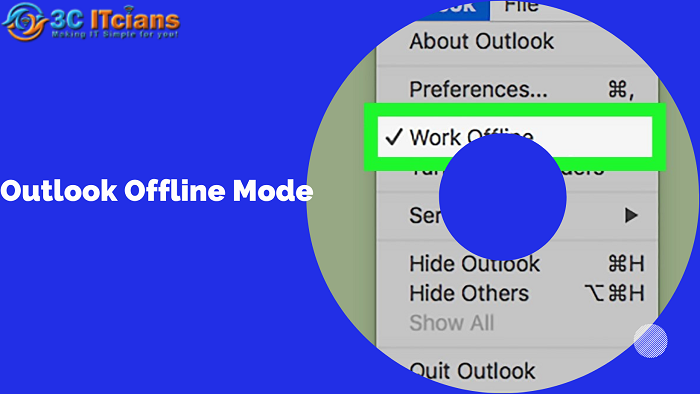
Have you ever found yourself staring at your computer screen in frustration because Outlook won’t let you access your emails? You’re not alone! Many people experience issues with Outlook offline mode, which can be incredibly frustrating and time-consuming. In this blog post, we’ll explore the common causes of this problem and provide you with some tips and tricks for finding a solution. So, if you’re tired of being stuck in offline mode, keep reading to learn how to get back online and stay connected!
Introduction to Outlook Offline Mode
Outlook’s Offline Mode is a great way to keep your email inbox up-to-date when you’re not able to connect to the internet. However, there are a few things you should know about Offline Mode before using it.
First, when you use Outlook Offline Mode, any changes you make to your email will not be synchronized with the server until you reconnect to the internet. This means that if you delete an email while in Offline Mode, it will be permanently deleted from the server once you reconnect.
Second, if you have multiple devices (like a laptop and a smartphone) that access your Outlook account, each device will have its own copy of your inbox. This can lead to inconsistencies between devices if one device is in Offline Mode while the others are online.
If you use rules or filters in Outlook, they will not be applied while in Offline Mode. This can lead to some unexpected results when trying to view your inbox offline.
If you understand these limitations and still want to use Outlook’s Offline Mode, here are a few tips:
What Causes Outlook’s Offline Mode?
When you work offline in Microsoft Outlook, you can still read and compose messages, but they won’t be sent or received until you connect to your email server. This can be caused by a number of things, including:
-A slow or unreliable Internet connection
-Problems with your email server
-Outlook being in Use Offline mode
If you’re having trouble sending or receiving emails in Outlook, the first thing you should do is check your connection. If you’re using a public WiFi hotspot, for example, it may be slower than usual or not working at all. In this case, try connecting to a different network or using your mobile data if possible.
If your connection seems to be fine but you’re still having trouble sending or receiving emails, the next step is to check if Outlook is in Use Offline mode. To do this, go to the File tab > Work Offline. If the box is checked, uncheck it and then try sending or receiving emails again.
If you’re still having problems after checking your connection and making sure Outlook isn’t in Use Offline mode, there may be an issue with your email server. In this case, you should contact your email provider for help troubleshooting the issue.
How to Fix Outlook’s Offline Mode Issues
If you’re having trouble with Outlook’s Offline Mode, there are a few things you can do to fix the problem. First, make sure that the option to work offline is turned off in the File menu. Next, check your internet connection and make sure that you’re connected to the Exchange server. Try restarting Outlook. If these steps don’t solve the problem, you may need to contact our IT department or 3citcians for further assistance.
Tips for Staying in Online Mode
If you’re using Outlook in an Exchange environment, you’re probably aware that there’s an Offline Mode. This is a mode that allows you to keep working with your Outlook data even when you’re not connected to the server. However, there are some problems with Offline Mode that can cause data loss or corruption. In this article, we’ll discuss some of the problems with Offline Mode and how to avoid them.
When you work in Offline Mode, your Outlook data is stored locally on your computer. This means that if your computer crashes or if you lose your connection to the server, your data could be lost. To avoid this problem, make sure you save your work frequently and consider investing in a backup solution.
Another problem with Offline Mode is that it can cause synchronization issues between Outlook and the Exchange server. If you make changes to your data while offline, those changes may not be reflected on the server when you reconnect. To avoid this problem, try to work online as much as possible and only switch to Offline Mode when absolutely necessary.
If you follow these tips, you should be able to avoid most of the problems associated with using Offline Mode in Outlook. However, if you do experience any data loss or synchronization issues, don’t hesitate to contact 3citcians Support for assistance.
Alternatives to Outlook’s Offline Mode
When Microsoft Outlook’s offline mode doesn’t work the way you want it to, there are some alternatives that may be able to help you get your work done. One alternative is to use a different email program altogether. There are many good email programs available, both free and paid. Some of the more popular ones include Mozilla Thunderbird, Apple Mail, and Microsoft Outlook Express.
Another alternative is to use a web-based email service such as Gmail or Yahoo Mail. These services can be accessed from any computer with an Internet connection, and they don’t require any special software.
If you need to access your email offline but don’t want to use Outlook’s offline mode, you can try using a desktop application such as Microsoft Outlook Express or Mozilla Thunderbird. These applications allow you to download your email messages and store them on your computer, so you can access them even when you’re not connected to the Internet.
If you absolutely must use Outlook’s offline mode but are having trouble getting it to work the way you want, there are a few things you can try. First, make sure that your computer is connected to the Internet when you open Outlook. If it isn’t, Offline Mode won’t work correctly. Second, try opening Outlook in Safe Mode by holding down the Shift key while double-clicking on the icon. This will disable all of the add-
Conclusion
We hope that this article helped you understand Outlook Offline Mode and any problems it may cause. With the information provided, you should now be able to identify any potential issues and find a solution quickly. Remember to check your settings regularly and make sure everything is up-to-date so that you can maximize your efficiency when using Outlook offline. If you ever have any questions or need assistance troubleshooting, don’t hesitate to contact 3citcians support for help!





