Learn Quick Solutions For How To Repair a Corrupt PDF File
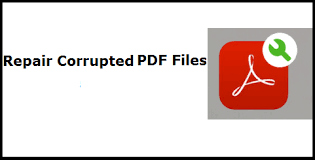
Are you looking for solutions to repair a corrupt pdf file? PDFs frequently have important data in them that losing could be disastrous. Once the files get corrupted it creates a difficult challenge and takes hours to fix it. Although backups can help in these circumstances, many users frequently don’t have any that are in a useful state.
The likelihood of recovering a PDF file depends on a number of variables, including how quickly you responded after losing a PDF file and what tools or procedures were utilised. Hence through this article, we will explain to you how to repair a corrupt pdf file without spending that much time and finding the right solution.
List of Topics We Have Discussed Here:
- Cause of File Corruption
- Use Basic ways to handle Damage PDF files
- Manual solutions to fix PDF files corrupted
- Reaping multiple PDF files using Automated Tool
Conditions in Which PDF Files Get Damaged & Require to Fix/Recover Them
There can be several reasons behind file corruption or damaged PDF files. Some common causes include:
- File Transfer Errors: Incomplete downloads, network interruptions, or errors during file transfer can lead to PDF corruption.
- Software or Hardware Issues: Problems with software or hardware used to create, save, or open PDF files, such as bugs, conflicts, crashes, or hardware malfunctions, can result in corruption.
- Virus or Malware Infections: Viruses or malware can infect PDF files, altering their internal structure and rendering them corrupted and inaccessible.
- Power Outages or System Failures: Abrupt power outages or system failures during PDF file operations can cause incomplete or damaged data within the file.
- Incompatible Software Versions: Opening a PDF file with an incompatible or outdated software version can result in errors and corruption if the file uses unsupported features or formats.
- File System Errors: Issues within the storage medium, like disk errors, bad sectors, or file system inconsistencies, can impact the integrity of the PDF file and lead to corruption.
Some Basic Troubleshooting Techniques to Restore Corrupted PDF Files
Do not panic, instead try to understand the issue, if your crucial PDF file becomes corrupt whenever you encounter such an issue. Try some straightforward fixes, such as:
- Repeatedly copy or download the file from the source.
- Do a backup restore first.
- Even if the file is being edited, you can attempt to restore it from the previous version and change it once again.
If the corruption level is mild, then through these options, you might repair a corrupt pdf file on your own. However, in case of severe corruption, users would have to consider advanced data recovery solutions.
However, if the suggested methods don’t work. Then, try other solutions which we have discussed below in this post. successful ways to retrieve your crucial PDF document are listed below. Simply and quickly repair the PDF file by following the specified instructions.
What are the Quick Methods to Repair a Corrupt PDF File
These techniques can be useful to get rid of the file corruption thing. Below we have mentioned some of the techniques which can be considered to fix the file corruption issue. Here, we have also mentioned a method in case the backup file is not available. Apart from that users can try the Adobe Acrobat Pro version to repair a corrupt PDF file.
- Try Using Other PDF File Reader: If you’re having trouble accessing your PDF files, before seeking PDF file repair solutions, consider trying another PDF reader tool. You can find various options online. If it does not work, proceed to the next method for repairing the corrupted PDF.
- Earlier File Versions Can be Restored (Windows 10): Windows 10 users can utilize the built-in backup utility to restore a previous version of the inaccessible PDF file. Go through the steps mentioned:
Step 1: Open “Update and Security” in the Settings menu.
Step 2: Restore the backup and access your PDF file.
- Using File History Feature (If No Backup Available):
If you do not have a backup, you can use the File History feature to restore a previous version:
- Go to Windows Explorer and right-click the file and hit the option “Properties.”
- Navigate to the “Previous Versions” tab and restore the desired version.
Check the previous versions of the PDF files and select the appropriate one that will restore your file to the system. If the previous versions don’t work, you can try an online PDF repair tool.
- Recovery of PDF Files Using Adobe Acrobat: Use Adobe Acrobat: If you have access to Adobe Acrobat, it offers built-in repair functionality. Open Adobe Acrobat and navigate to “File” > “Open.” Select the corrupted PDF file, choose “Open As Copy,” and save the repaired version with a different name.
Alternative Method to Repair a Corrupt PDF File in Bulk
Sometimes it requires determining the extent of file corruption since for minor corruption, a few quick fixes may be helpful. Manual solutions may not work in circumstances of severe corruption, and in some cases, you risk losing your data forever.
Therefore, it is preferable to consider a trustworthy Tool to Recover PDF Documents that can both restore deleted PDF files and fix corrupted or damaged PDF files. Additionally, it can fix PDF files that are both lightly and severely corrupted.
1: Install the utility and utilise the Load PDF feature to insert PDF files in order to repair corrupted PDF documents.


2: The scanning procedure will start to look through all of the files.


3: The user can see the corrupted files that have been recovered. The place where the data from the restored PDF file will be saved can then be added by clicking the Save PDF option.


How to Protect PDF Files From Corruption and Accidental Deletion?
To avoid deletion or any corruption in PDF files, we advise users to consider these points to avoid any chances of file corruption.
- Construct a backup. Ideally two—one for local storage and the other for cloud storage
- Set up dependable antivirus software and activate real-time defence
- Prior to unplugging, always eject or carefully remove external storage devices.
- Be sure to keep an eye out for drive failure warning indicators.
- Run CHKDSK scan occasionally to identify problematic sectors and stop file loss or corruption.
- Depending on the drive usage, defragment of internal and external hard drives once a month or every three months.
- Use a disc monitoring programme to automatically check for drive errors and stop data loss.
Also Read: How to Export Email Addresses from Outlook to CSV Format
Conclusion
To avoid PDF file corruption issues, it is important to implement proper security measures. Start by creating regular backups of your files. In case of file corruption, you can rely on a data recovery program, such as the one mentioned in this post, to repair a corrupt PDF file. Additionally, users can also utilize Adobe Acrobat Pro to restore corrupted PDF files. Finally, to prevent the corruption of PDFs, follow the precautionary measures provided in the post.






