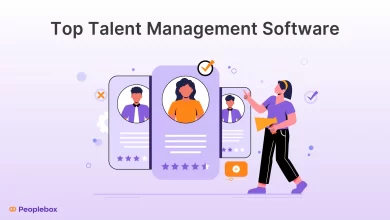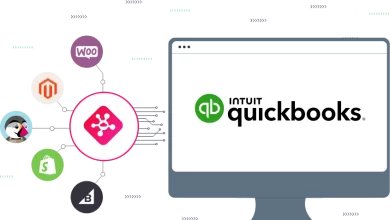Is Gmail Account Running Out of Space on Mac OS?
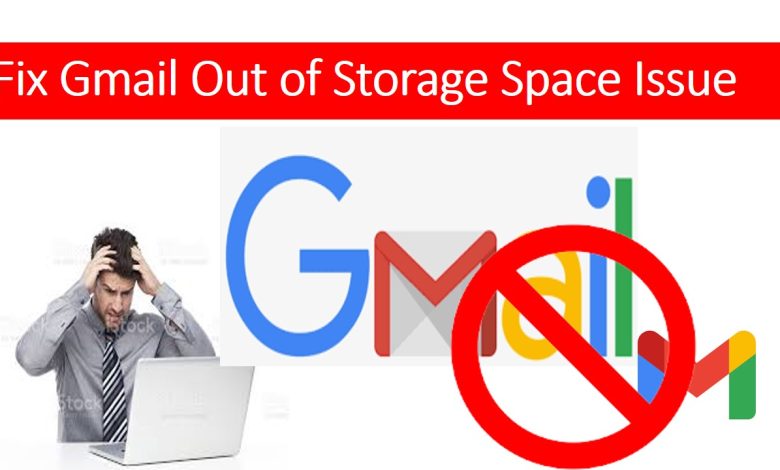
Gmail is the most common application that almost everyone uses. But, at a point in time, the space gets full and users start having issues while sending or receiving any email. Gmail out of storage space is the main reason for tension. As we all know that Google provides 15 GB in total to every user. Which not only includes the Gmail application only, but Google Photos, and Google Drive. Managing the data is completely depends on the user’s ability to manage it. But when the storage gets full, these applications start throwing an error. Eventually, it stops any incoming emails, or you can’t backup even your Google photos. Therefore, it is better to manage your data accordingly.
In this article, we will learn how it is better to manage the data or what you can do to reduce the storage space in Gmail account. So, whenever, Gmail is running out of space, better and safe solution should be considered.
Most of the users get panicked about the situation when they run out of space. The most common questions users like you ask are what to do when Gmail is out of storage. No, worries, we will be giving all the possible solutions in the below sections.
How to Reduce Gmail Storage Space Manually?
For reducing the storage space you can simply do one task which is deleting unnecessary items. So, for doing this thing, you just need to select the items and delete them or move them to the trash folder. You will have to do the same thing from Google Photos and Drive for smooth working.
But, if you are the one who does not want to delete any of the items and wants to get rid of the full storage, then you can upgrade to more storage. Google offers different storage plans for extra space to store the data.
Just open any email that you think is no longer important, just delete it from the mailbox
Or you can select all 50 emails from the appeared window and delete them all. However, by doing this you may also delete some important emails to fix Gmail out of storage space.
Another method you can just try by deleting the emails along with attachments. So, for that, got the search bar, and tap on the Dropdown option. It will prompt you to a new dialog box, here, check Has Attachments and search
It will show up all the emails that has attached files so that you can select them all and delete them in one go. By deleting all of them from your entire mailbox will free up storage space to some extent.
But what if you don’t want to lose any important email from your Gmail account? Then you should consider the other methods in the below section that will surely help you in this matter.
Gmail Out of Storage Space – Keep Emails & Attachments Together
- Login to your Gmail account using active credentials on your Mac system
- Then, tap on the Search bar and click on the drop-down arrow
- Now, from the new window, just mark the Has Attachment option and click on the Search button to find out
- By doing so, all emails including attachments will be listed in the mailbox. Now, select all of them and tap on the Labels icon >> Create New label
- From the new dialog box, provide a name for this new label and click on Create button. That’s it, you’re done, it will empty your inbox folder and free up storage space. So that you can now receive new emails in your Gmail account.
Download Gmail Emails Using Google Takeout
There is a way that Google allows for its users for archiving emails through Google Takeout. Using Google Takeout you can simply select the data you wish to download on your Mac machine and archive it. To do so, follow the following steps in any version of Mac PC-
- To fix the Gmail Out of storage space issue, first of all, sign in to Google Takeout via your Gmail account credentials
- From the multiple options, check the required one from the list, scroll down,
- It will ask you for some required details, such as File Size, Frequency of Export, Delivery Path,
- In File type, choose ZIP file, so, that later on, you can simply extract the file
- Hit the Create Export to proceed, as the process is completed successfully, go to Gmail for the download link
- So, open the new email sent by Google Takeout and click on the Download Archive button. It will give you an MBOX file once you extract the file from a ZIP.
Fix Gmail Out of Storage Space through Backup Emails
The easiest way to get rid of this full storage space issue is just by backing up all the Gmail emails on your Mac PC. Through, MacWareTools Gmail Mail Backup Software for Mac OS you can simply backup all the emails from Gmail.
Moreover, for downloading emails it gives you different file formats that you can select as per your requirement. Once you save Gmail emails to computer at any desired location, you can just select the Delete After download option that will delete all emails from Gmail eventually.
So, using this software you can safely download emails and delete it in one go without manipulating the data. When it comes to using this software then this tool is completely safe and simple for bulk backup of emails. Because of its simple user interface, even novice users can operate it for downloading all emails. This tool even comes with a free version that allows downloading emails for a limited time on your Mac machine.
This automated software is compatible enough to work on all the versions of Mac operating machine. So that, any of you can easily access this software to backup emails and free up storage space from Gmail by removing all the emails.
Conclusion
In this article, we have shared how to reduce Gmail storage space in simple steps on your Mac system. Moreover, for doing this we have even shared the manual and automated solutions that will help when Gmail Out of storage space on a Mac computer. You can use any of the given methods and just take advantage of free space. Once you get the free space again, you will be able to store more emails and data in your Gmail account. However, we will recommend you to use the automated method because of its safe nature for downloading all emails and removing them from the server in one go. For all the users, this tool is pre-tested by the top professionals and comes with a free demo version. Every Mac user can operate it using the free trial version to backup limited emails for limited trials simply.