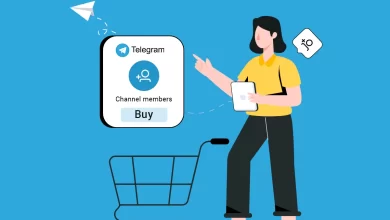How to Open MBOX File in Outlook Windows?
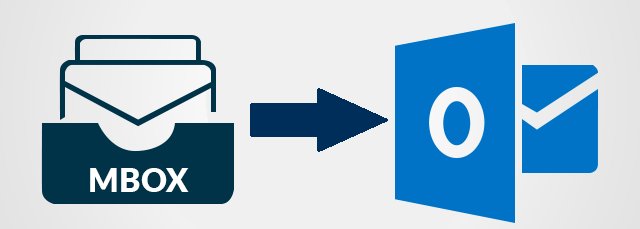
Summary: Do you want to open MBOX file in Outlook on Windows? If yes, then you are at the right place. In this write-up, we are going to discuss various techniques to import MBOX file in Outlook 2021, 2019, 2016, etc. Keep reading to know the solutions in detail.
MBOX is a file format that is used by many email clients, including Thunderbird, Apple Mail, and Eudora to store email messages. It is a plain text file that is a collection of email messages. Sometimes, users need to access MBOX file in MS Outlook. But, they cannot directly open MBOX file in Outlook. To do this, they need to convert MBOX file into Outlook compatible file format. After this conversion, they can read data from MBOX file in Outlook. However, you can import MBOX file in Outlook with some manual methods. You can instantly access MBOX in Outlook with the help of Xtraxtor MBOX to PST Converter in a few simple steps.
Why do Users need to Open MBOX File in Outlook?
There are several reasons to import MBOX file into Outlook application which are given below-
- If a user gets MBOX file from other users and no MBOX-supported email client is installed on his system.
- Sometimes users want to switch from MBOX supported email client to Outlook. In that case, they need to import MBOX file into Outlook.
Method 1. How to Import MBOX file into Outlook Manually?
There is no direct way to open MBOX file in Outlook. To manually access MBOX file with Outlook, first of all you need to import MBOX file to its supported email client like Thunderbird. After that, configure your Gmail account in Mozilla Thunderbird. Drag and drop this imported MBOX file in Gmail account. After that, add same Gmail account in Outlook and at last drop MBOX file from Gmail to Outlook.
Follow the below steps to read MBOX file in Outlook-
Step 1. Import MBOX File into Thunderbird
- Launch Mozilla Thunderbird on your system.
- Now, add ImportExportTools NG in Thunderbird.
- Then, click on the Local folders.
- After that, Navigate to Tools >> ImportExportTools NG >> Import MBOX File.
- Choose the Import way and click on Ok button.
- Select the MBOX file that you want to open with Outlook.
Now, MBOX file will appear in the Thunderbird.
Step 2. Configure Gmail with Thunderbird
- Open Thunderbird to add Gmail account.
- Click on Tools >> Account Settings.
- Now, click on create a new account under Accounts section.
- After that, enter the Gmail details and click on Continue. Then Thunderbird add the account as a profile though which you can see your Gmail.
Step 3. Drage and Drop imported MBOX file into Gmail
Once, you successfully configure your Gmail account with Thunderbird then drag and drop the MBOX file in Gmail.
Step 4. Configure Gmail with Outlook
- Open Outlook email client on your system.
- Now, navigate to File >> Add Account.
- Enter the same Gmail address that you add in Thunderbird and click on Connect.
- A new window will appear where type your Gmail account password and click on the Finish button.
- Once you successfully configure all Gmail data is available in Outlook.
Hence, You can manually open MBOX file in Outlook with above steps.
Limitations of the Manual Approach
- It is a lengthy and time-consuming process.
- Thunderbird must be installed on your system to perform the process.
- Users must have technical knowledge to configure the accounts.
- Any interruption may be cause of data loss.
Thus, there are several drawbacks of manual solution to import MBOX file into Outlook.
Method 2. How to Open MBOX File in Outlook Instantly?
To instantly access MBOX file in Outlook, you can use Xtraxtor MBOX Converter on your Windows system. Using this utility you can convert MBOX file in Outlook-compatible format as PST. The software is able to convert multiple MBOX files to PST at once. It preserves 100% data integrity and export with all key attributes. There are various advanced filter options for selective conversion.
Apart from this, it is a stand-alone utility which means you do not need to install any MBOX-supported email clients to open MBOX file in Outlook. The interface is very simple and easy to use. Any novice user can easily import MBOX into Outlook without any external guidance. You can download its free demo version which helps you to check its work efficiency and accuracy.
Follow the Below Steps to Import MBOX into Outlook
Step 1. Download and Run Xtraxtor MBOX to PST Converter on your Windows PC.
Step 2. Now, Click on Open >> Email Data Files >> MBOX Files >> Choose Files or Folders.
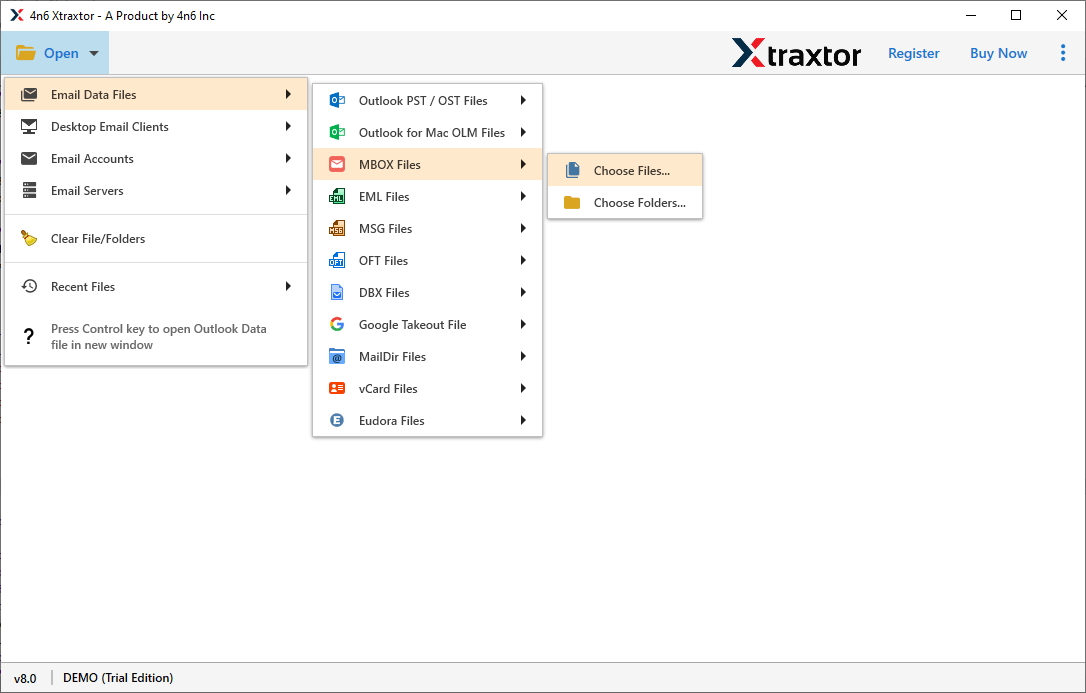
Step 3. Here, you can view emails from MBOX file.
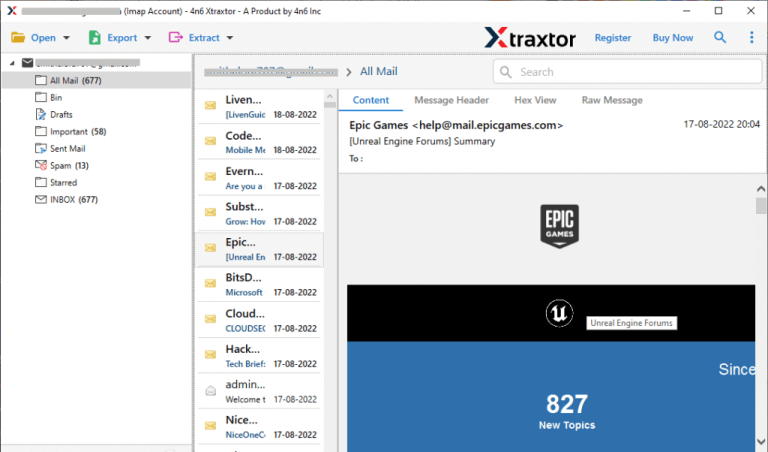
Step 4. After that, Click on Export and Select PST from the Email Files option.
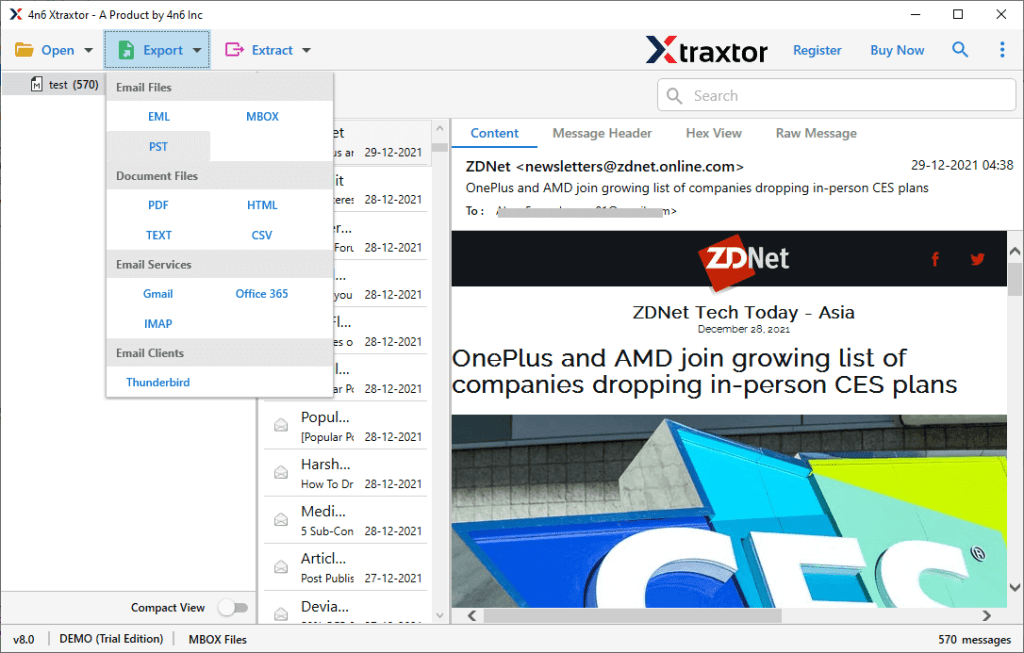
Step 5. Click on Browse to set the Destination Location and then click on the Save button to save the resultant file.
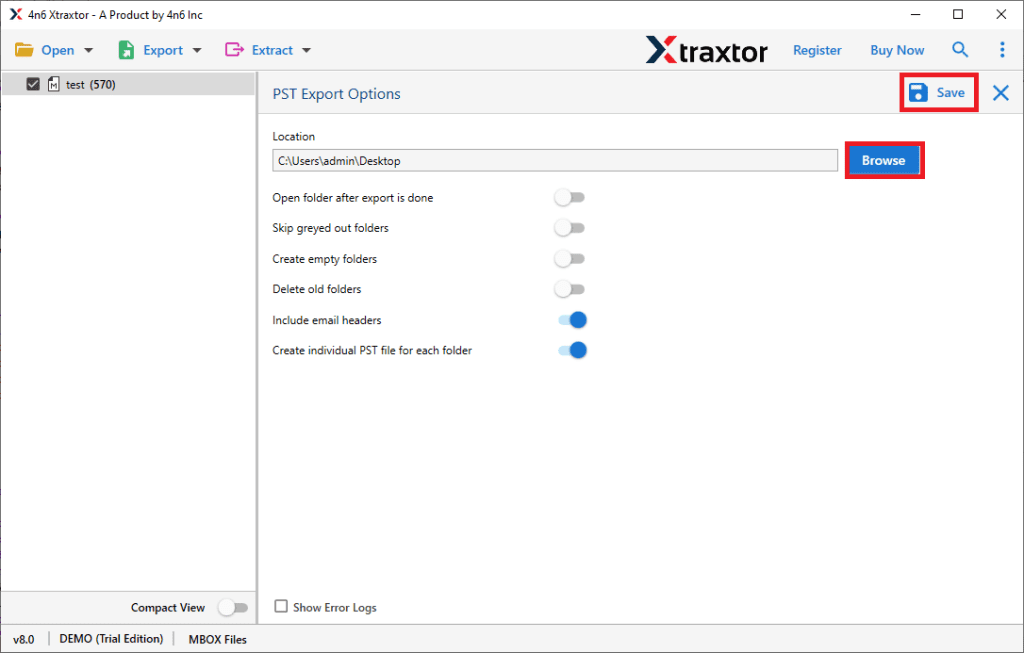
Step 6. Now, Open the MS Outlook application and import this exported file into Outlook using Import/Export features.
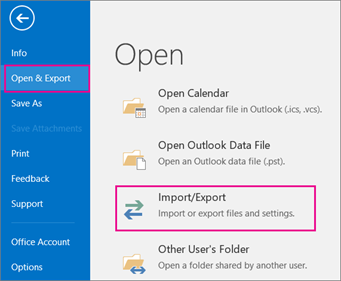
Hence, you can easily open MBOX file in Outlook in a few simple clicks.
Why Choose Xtraxtor MBOX to PST Converter over Manual Solution?
The software has many advantages that help users to easily import MBOX file into Outlook. Some of them are-
- Xtraxtor MBOX Converter is an undependable tool. You do not need to install any external application to access MBOX file in Outlook.
- It preserves complete data integrity and export MBOX file with all metadata properties and attributes.
- The tool is able to convert MBOX to PST, EML, PDF, HTML, MSG, and 10+ file formats.
- It maintains the file structure during the conversion process.
- A preview option to view the data from MBOX file before importing it.
- The software is capable to export MBOX to PST in bulk.
- There are various advanced filter options such as to, from, date, time, cc, bcc, subject, etc. to import selected emails from MBOX into Outlook.
- Using this tool, you can directly import MBOX file to Gmail, Office 365, Thunderbird, AOL Mail, Zoho Mail, etc.
- The simplified interface helps users to easily open MBOX file in Outlook.
- It supports all latest and old versions of Windows OS.
- Free trial version is available to check its work performance.
- The dedicated customer support team is available to solve user’s doubts.
Conclusion
In this post, we have how to open MBOX file in Outlook Windows. Both, manual and professional methods have been explained to complete the task. You can choose any one that is best suitable for you. However, experts recommend using the automated solution to easily import MBOX file into Outlook. The software is able to open MBOX files with Outlook without any hassle.
Also Read: How to Convert OLM to PST File?