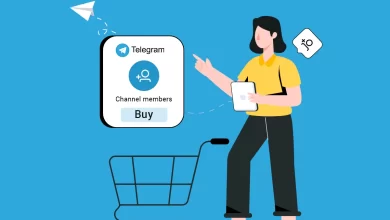How to Convert MBOX to Outlook PST File? – Easiest Solution
mbox to outlook pst file
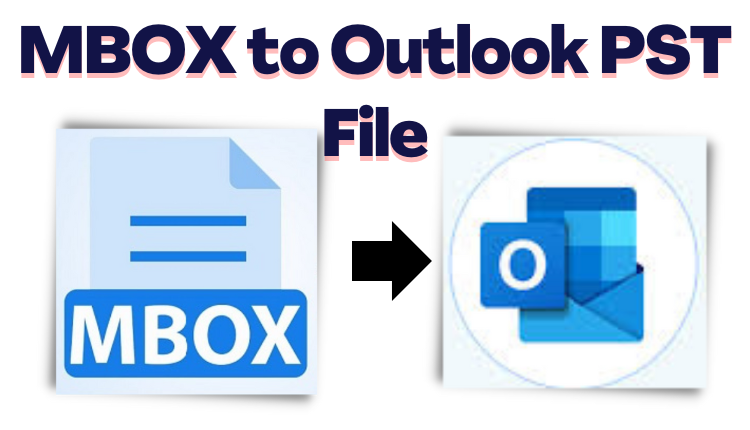
Econarticle | Are you looking for how to convert MBOX to Outlook PST File? Then, stop here, this is the right platform for you. Today, we are going to discuss two methods to finish your task without losing any data files.
Manual Method only allows users to convert a single MBOX file into Outlook PST format. On the other hand, automated solutions allow multiple conversion processes of MBOX files to PST file formats easily.
Several users are looking for a way to convert single or multiple MBOX files into Outlook PST format. So, we are here with the perfect solution to complete the task in an easy & simple manner.
Now, let us go for the solution but, firstly let us know the reasons behind why users need to do this?
Reasons Convert MBOX to Outlook PST File?
The MBOX files cannot be accessed on Outlook even based on the Import features of Outlook. Therefore, they need to be convert MBOX to Outlook PST file format. There might be other several benefits that Outlook offers to its users.
- The MBOX files only sequentially incorporate email messages while Outlook can store emails, contacts details, journals, notes, calendar events, and much more.
- Mailbox data including all the components such as emails, attachments, contacts, notes, journals, calendar entries, etc. are stored in a very organized manner when saved in PST.
- However, no internet connection is required to access previously downloaded emails, but in Outlook, you can work offline too.
How to Configure Thunderbird With Outlook Manually?
To perform this manual method MBOX to Outlook PST file to convert , you must have a Gmail account. Also, make sure that Thunderbird and Outlook are installed on your machine. Follow the below-working step to do your conversion process manually:-
Step 1: Enable IMAP Protocol
- Firstly, log in to your Gmail account, go to the Settings and choose the Settings option.
- Now, click on forwarding and POP/IMAP tab and enable the IMAP option
- Then, click on the Save Changes button.
Step 2: Allow Less Secure App
- Go to the https://myaccount.google.com/
- After that, click on Security and select the Less secure app access
- Enable Less secure app access option
Step 3: Configure Gmail with Thunderbird
- Open Mozilla Thunderbird, go to the Tools, and select the Thunderbird options.
- Now, click on the Account Settings option, select Account Actions, and choose Add Mail Account option
- After that, Enter your name, email address, and password, select the Remember password checkbox and click on the Continue button
- Choose the IMAP (remote folders) option and click on the Done button.
Step 4: Import MBOX to Gmail
- From the left pane, right-click on the Gmail account and select the New Folder option.
- Then, provide a name for the folder and click on the Create Folder button
- Select your Thunderbird account, press Ctrl+A to select all the emails, right-click and select the Copy To option
- To select your Gmail address and select the folder you just created
- Go to your Gmail account and click on the folder to verify.
Step 5: Configure Gmail with Outlook
- Open MS Outlook and Go to the File option.
- Click on the Account Settings and choose the Account Settings option
- Now, under the Emails tab, click on New
- Enter your name, Gmail address, and password, retype the password and click on the Next button
- Finally, the validation process is complete, click on the Finish button.
Now, after performing the manual method which is a little difficult for non-technical users. So we just suggest you use the automated solution which is easy & simple for non-technical users and any kind of problems.
Convert Multiple MBOX to Outlook PST File? – [Automated Solution]
Free Solution to Convert MBOX to PST Software is one of the best-suited methods to convert MBOX into Outlook 2007, 2010, 2013, 2016, 2019, and below versions without any risk of data loss. It supports the identification of email applications, which are supporting MBOX files.
Therefore, an MBOX file of any email client like Entourage, Thunderbird, Mutt Mail, Apple Mail, etc., is easily supported by an MBOX converter. The utility is independent software, which conveniently converts multiple MBOX to PST files in a couple of clicks.
And, both technical and non-technical users can easily do their conversion process without facing any hassle. Now, let us move towards its working steps in the below section.
Working Process Explained of the Software
Follow these steps to complete your entire process easily and quickly using the automated software. Let’s take a look at the same!
- Download and run the software on your Windows machine. And, click “Add File”.
- Now, import the MBOX file (s) you want to convert
- View a free preview of MBOX emails
- Finally, select “PST” and click the “Export” button.
Therefore, all you need to do to convert your MBOX files into PST format. This smart software is capable of merging multiple MBOX files into one PST, creating separate PST for separate MBOX, split PST files, and more.
Final Words
In this article, we have discussed how to convert MBOX to Outlook PST file format? Then, here you get a complete solution for the same. We have explained manual as well as automated solutions to complete your entire task easily. The manual method is a difficult & confusing process for non-technical users.
So, don’t need to worry, we also suggest an automated solution that allows users to convert multiple MBOX files into Outlook PST format without facing hassle. Also, provide multiple options to complete the task easily. Now, choose as your requirement which one is better for you & your issues.