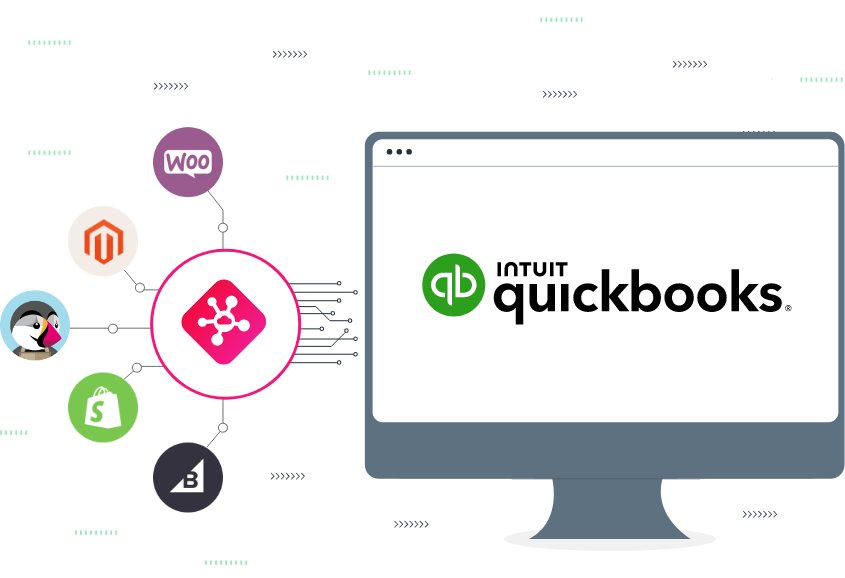Managing payments for your Etsy store can become overwhelming as your business grows. Reconciling payments from multiple transactions, dealing with various fees, and ensuring everything aligns with your accounting software can be a daunting task. However, automating Etsy payment reconciliation with QuickBooks can simplify the entire process, saving you time and reducing errors. In this article, we’ll walk you through how to achieve this using PayTraQer, a tool that integrates QuickBooks with Etsy to automate financial tasks.
1. Understanding the Importance of Payment Reconciliation
Payment reconciliation is the process of matching your bank statements with your accounting records to ensure that all transactions are correctly recorded. This step is essential for Etsy sellers because it helps:
- Identify discrepancies between your sales records and bank deposits.
- Manage Etsy’s processing fees, refunds, and other deductions.
- Ensure tax compliance by providing accurate records of your earnings and expenses.
However, manually reconciling each transaction can take hours, especially if you handle high volumes of sales. That’s why automation is crucial for keeping your books accurate without wasting time.
2. Benefits of Automating Etsy Payment Reconciliation
Automating your payment reconciliation process offers several advantages, including:
- Time savings: You no longer need to manually enter or match transactions between Etsy and QuickBooks.
- Increased accuracy: Automation reduces the chances of human error when categorizing payments, refunds, and fees.
- Up-to-date financial data: By automating, you can keep your financial records updated in real-time, which is crucial for tracking cash flow and profitability.
- Simplified tax preparation: Automatically categorizing transactions makes it easier to prepare for taxes, as all your financial data is neatly organized.
3. Tools for Automating Etsy Payment Reconciliation
Several tools can integrate Etsy with QuickBooks, but one of the most popular is PayTraQer. This tool automatically imports Etsy transactions into QuickBooks, ensuring that your sales, fees, and taxes are properly categorized.
Some key features of PayTraQer include:
- Automatic import of Etsy transactions: PayTraQer pulls in sales data, including taxes and shipping costs, into QuickBooks.
- Handling Etsy fees: PayTraQer tracks fees such as listing, transaction, and payment processing fees, making sure they’re accurately recorded.
- Refund tracking: The tool automatically reconciles refunds, matching them against the correct order and ensuring QuickBooks reflects the proper cash flow.
- Multi-currency support: For international sellers, PayTraQer can reconcile payments made in different currencies.
4. Step-by-Step Guide to Automate Etsy Payment Reconciliation
To automate Etsy payment reconciliation with QuickBooks using PayTraQer, follow these steps:
Step 1: Set Up QuickBooks and PayTraQer
Before you begin, make sure your QuickBooks account is set up and ready. If you haven’t already, sign up for PayTraQer and connect it to your Etsy store and QuickBooks account.
- Visit the PayTraQer website and sign up for an account.
- Connect PayTraQer to your Etsy shop by following the on-screen prompts.
- Link PayTraQer to your QuickBooks account to allow data synchronization.
Step 2: Configure Transaction Import Settings
Once PayTraQer is connected, configure the settings for how your transactions should be imported and categorized.
- Set up automatic import rules for sales, refunds, and fees.
- Define how Etsy fees should be recorded in QuickBooks (e.g., as expenses).
- Decide how you want to handle multi-currency transactions if applicable.
Step 3: Import Etsy Transactions into QuickBooks
After configuring the settings, PayTraQer will automatically start pulling Etsy transactions into QuickBooks. You can manually initiate this process if necessary, but the tool is designed to sync on a schedule.
- Sales will be imported as invoices or sales receipts.
- Fees such as Etsy’s transaction and payment processing fees will be recorded as expenses.
- Refunds will be automatically categorized under the correct customer and transaction.
Step 4: Reconcile Transactions in QuickBooks
Once the transactions have been imported, QuickBooks will automatically attempt to match them with your bank statements. You should review the reconciled transactions to ensure everything is in order.
- Open QuickBooks, navigate to your reconciliation page, and choose the bank account associated with your Etsy payments.
- Review any unmatched transactions to ensure that they are correctly recorded.
Step 5: Monitor and Adjust
After setting up automation, it’s essential to periodically review your QuickBooks reports to ensure everything remains accurate. If you notice any discrepancies, PayTraQer allows you to adjust how transactions are categorized or re-import specific data.
5. Troubleshooting Common Issues
While automating payment reconciliation with PayTraQer is a streamlined process, some common issues may arise:
- Missing transactions: If a sale, fee, or refund isn’t showing up, check your PayTraQer sync settings and re-sync manually.
- Duplicate entries: Sometimes transactions may be imported twice. You can resolve this by reviewing QuickBooks records and deleting any duplicate entries.
- Fee miscategorization: Ensure that Etsy fees are properly mapped in PayTraQer’s settings to avoid incorrect expense reporting.
6. Conclusion
Automating Etsy payment processing with QuickBooks is a game-changer for busy Etsy sellers. Tools like PayTraQer simplify the entire process by syncing transactions, categorizing fees, and reconciling refunds automatically. By automating these financial tasks, you’ll save valuable time, improve accuracy, and keep your books up to date. Whether you’re a small seller or running a larger operation, integrating Etsy with QuickBooks through automation will help you stay on top of your finances and focus on growing your business.