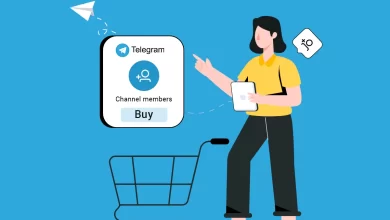Effective Ways to Convert OLM to PST File
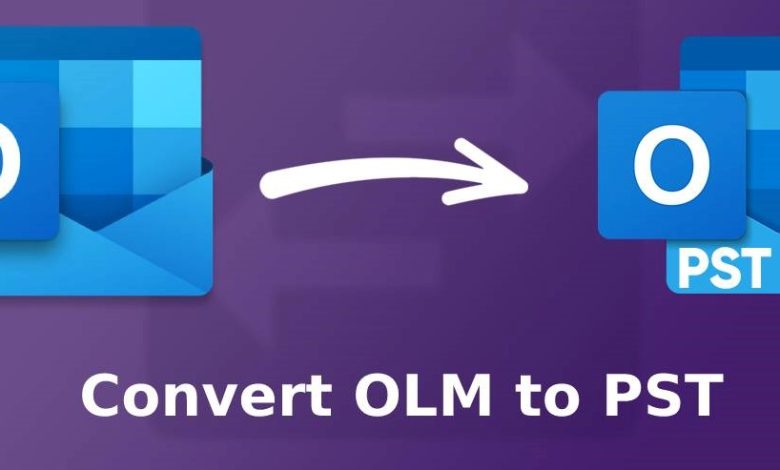
Summary: Sometimes, Outlook users want to transfer their OLM files into PST format. To perform this task, they search techniques on the internet. So, in this article we are going to discuss the methods to convert OLM to PST file format.
Today, Microsoft Outlook is a popular email application for business and individual purposes. Outlook is available for both Windows and Mac Operating Systems. Outlook for Windows works with OST & PST file format while Outlook for Mac deals with OLM file format. PST file store emails and other mailbox data on the system. On the other hand, OLM files save emails, contacts, calendar events, tasks etc. in Outlook for Mac email clients. It is only open in the Mac Outlook environment. So. When a user switches from Mac to Windows the application also switches. Hence, it is necessary to convert OLM to PST file format and then import the PST file to Outlook for Windows.
Why Do You Need to convert OLM to PST File?
There are some reasons to transfer OLM files into PST format which are given below-
- If you move from Mac system to Windows system then you need to convert OLM to PST file format.
- You can not access the data from orphan OLM files. To recover the data must be converted in PST format.
- Sometimes, you receive OLM files from other users on Windows systems. To open these files convert into PST file format.
Ways to Convert OLM to PST File
Outlook for windows does not support OLM files. To access these files on the Windows system, you have to convert them into PST format. There are many methods to save OLM files in PST format. First, we discuss the manual and after that a professional solution via a third party tool.
Manual Method to Export OLM to PST File
In the manual procedure, there are four steps to transfer OLM to PST files. First configure the Gmail account in Mac Outlook and import OLM files to the new account. After that, configure the same email account in Windows Outlook and export OLM files into PST file format. Follow the given steps-
Step 1: Configure Gmail Account in Mac Outlook
- Firstly, Open your Gmail account on the system
- Now go to Settings and select Forwarding and POP/IMAP tab
- Then, Enable IMAP option and click on Save changes
- After that Open Outlook for Mac and go to Tools and select Accounts option
- Now select New accounts and enter your Gmail email address
- Enter Gmail password and click on Add Account
- After that a new email window appear then click on Continue
- A message will appear on your screen. Press Sign in to Google button
- Now again enter your Gmail credentials and click on Allow button to confirm the configuration process
- Then a confirmation box will appear. Click on Open Microsoft Outlook button
- Finally click on Done button to successfully configured
Step 2: Import OLM Files & Transfer Its Data to Gmail Account
After the first step import OLM files in the above configured account to convert OLM to PST file. Transfer the emails from OLM files to Gmail account mailbox.
Step 3: Configure Gmail Account in Outlook for Windows
- After the Second step, Open Windows Outlook
- Now, go to File tab and click on Add Account option
- After that enter Gmail account credentials and click on Connect button
- Now A new window will appear to confirm the credentials then re-enter details and click on Sign in button
- When it done successfully then Click on Allow button to close the window and go back to Outlook application
- At last click on Done button to configure successfully
Step 4: Convert OLM to PST File
- In the Outlook, go to File tab and click on Open & Export
- Now, Click on Import/Export tab and select Export to a File option and click on Next button
- Select Outlook Data File as PST and press Next tab
- After that select mailbox from configured Gmail account that have OLM files and click on Next
- At last, press on Browse to set the location to save PST files and click on Finish button
Limitation of Manual Method
- The method cannot convert corrupted OLM files.
- It is only suitable for emails. You cannot move contacts, calendar, tasks etc. using this method.
- The method contains many technical steps. So. It is complicated for non-technical users.
- There is a higher chance of data loss during the conversion process.
- It contains many tedious steps to move an OLM file into a PST file. So, it takes a lot of time to complete the process.
Alternative Solution to Convert OLM to PST File
The manual method has some drawbacks. However, to neglect them we use a professional method to transfer OLM to PST files. The OLM Converter is the ultimate way to export emails from OLM files without any hassle. The tool can easily convert emails, contacts, calendar, tasks etc. from Mac Outlook to Windows Outlook. It provides many advanced features to select a particular email for conversion. The interface of the tool is very simple, so it is easy to convert OLM to PST file for non-technical users.
Steps to Transfer OLM to PST Format using Professional Tool
Step 1. Download and Run this tool on your Windows system
Step 2. Now, click on Open tab and go to Email Data File option
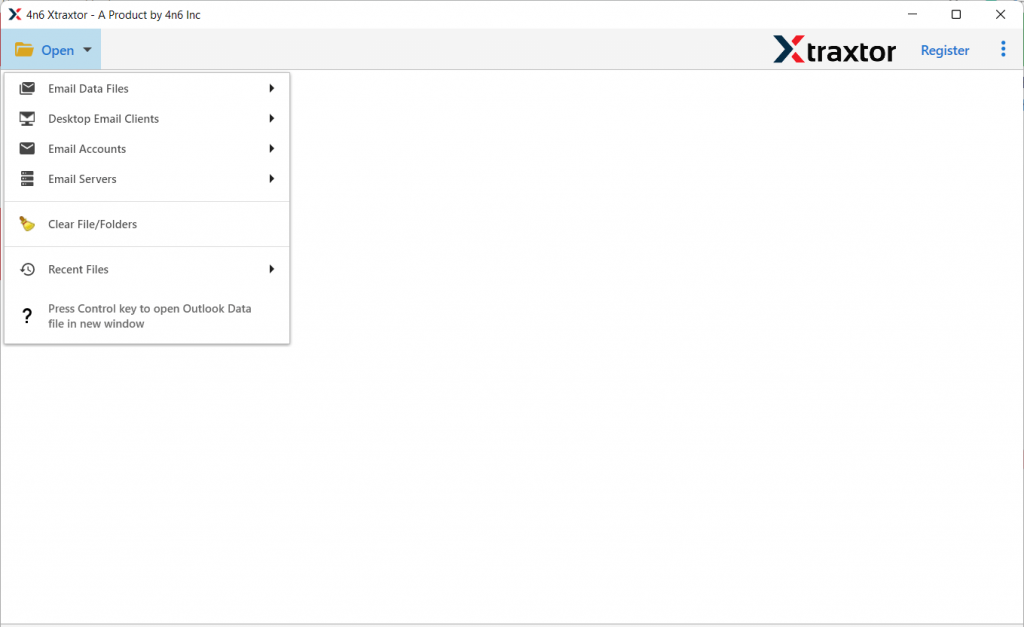
Step 3. Click on Outlook for Mac OLM File and Choose File from a folder option
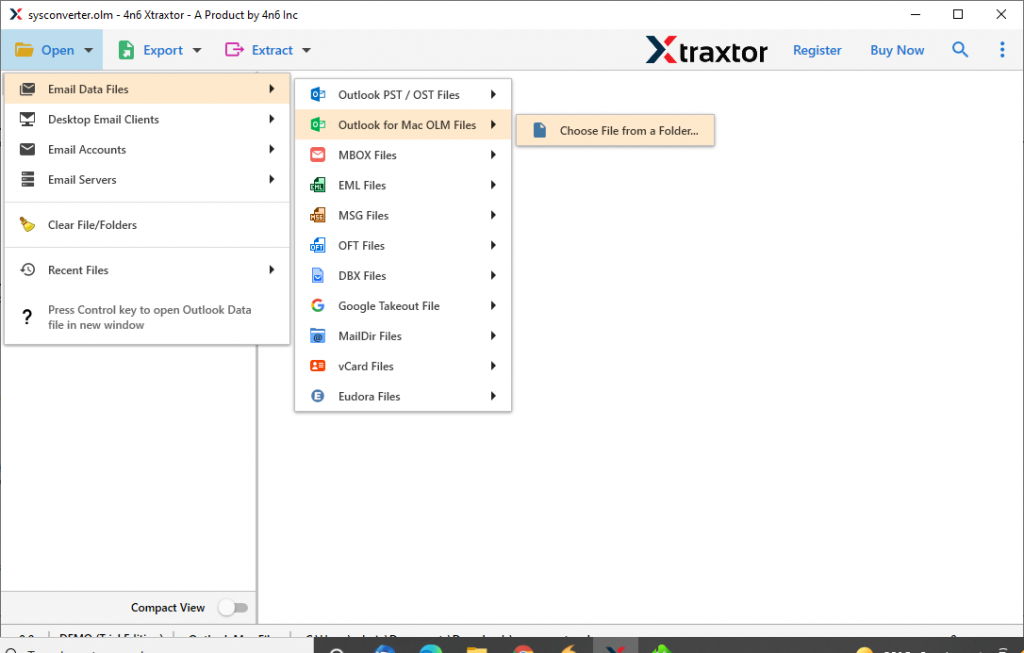
Step 4. After that go to Export option and select PST from File format option
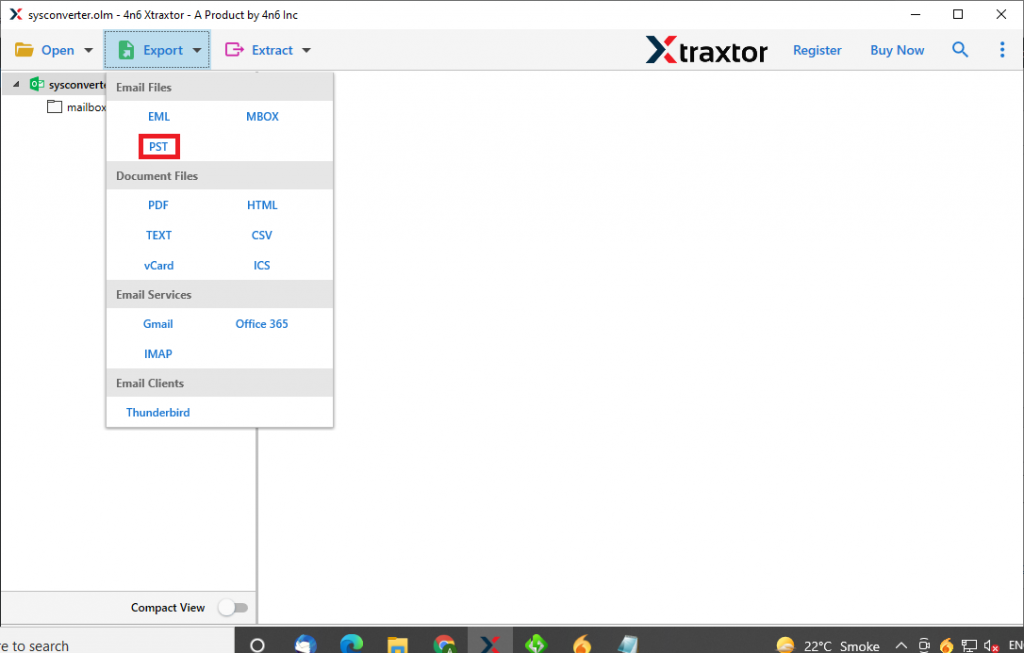
Step 5. Choose the Destination path to save the Output file
Step 6. Finally click on Save button
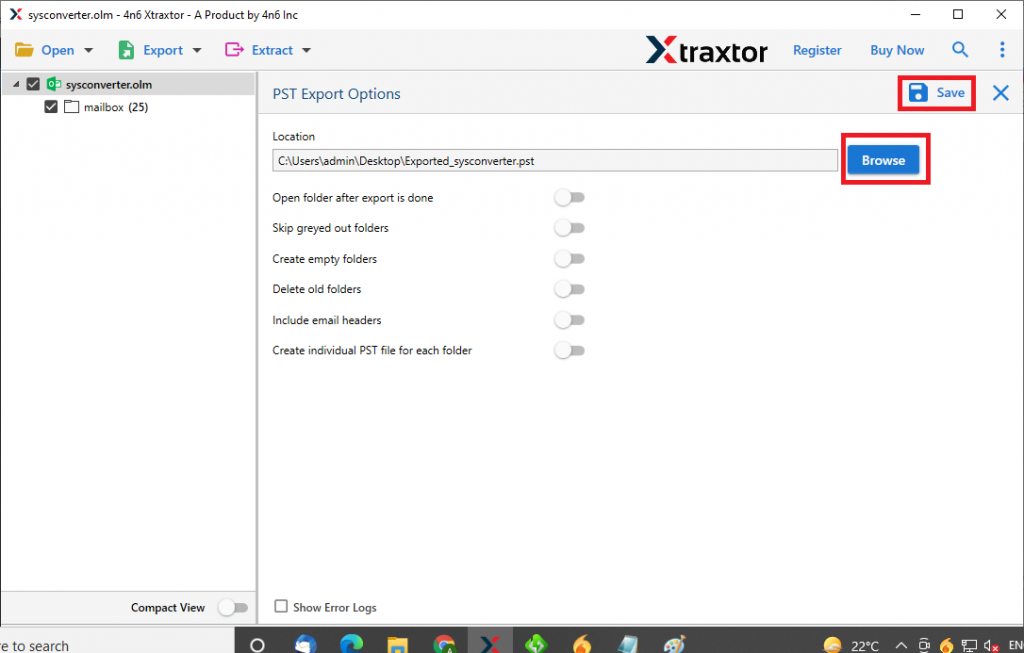
Benefits of OLM Converter
- The tool has capability to convert multiple OLM files at a single click.
- The tool provides multiple file conversion options such as PST, MBOX, CSV, ICS, vCard etc. in a single interface.
- It converts contacts and calendar in standard format.
- The tool provide data filter option to transfer particular email from OLM file
- The tool maintains the folder and sub folder hierarchy during the conversion process.
- In this tool, you can extract email information such as email address, phone numbers etc.
- The tool directly exports OLM files into cloud based email service.
- It can export OLM files to Mozilla Thunderbird email client.
- It provides a preview option to read and view OLM files before conversion.
- The tool offers you to include the header section in the newly created file.
Conclusion
In this article. We have discussed the two methods: manual & alternative to convert OLM to PST file format. Using manual procedure to transfer data from OLM file to PST file is a challenging task and there is no guarantee of data integrity. However, it is highly recommended to use a professional tool to export data from Mac Outlook to Windows Outlook with 100% data accuracy.
Also Read: How to Convert Gmail Emails to PST?