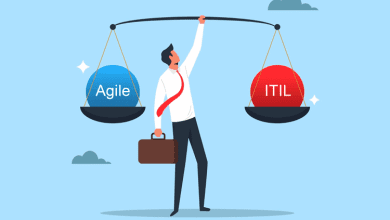eDiscovery Export Tool Export Failed With Error- Causes and Solutions
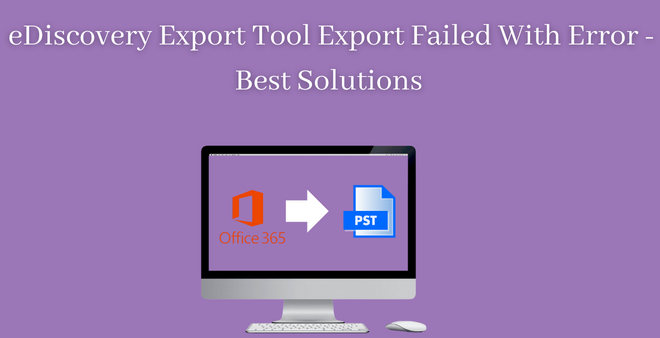
Office 365 is a productivity suite service offered by Microsoft. eDiscovery export tool is a tool used for performing In place eDiscovery search and then exporting the search results as PST files. These search results may contain anything from mailboxes to public folders depending on the results the users want to export.
In this article, we are going to discuss what to do when the eDiscovery export tool export failed with error while performing the export process. We are going to look at possible solutions for the same and how you can export files from Office 365 to PST seamlessly.
Why Isn’t eDiscovery Tool Not Working?
Since there are many variables/ reasons that could cause the eDiscovery tool not to work we can not pinpoint the exact cause. But there are some common parameters that are needed for proper functioning which are known to cause trouble.
eDiscovery is a very complicated tool that requires proper understanding and technical knowledge of the tool to run it smoothly. Here are some of the usual reasons why eDiscovery export tool export fails with error.
- The size of your mailbox is too big.
- eDiscovery tool is known to have issues if you are running an older version of Windows.
- If you have Internet Explorer version 9.0 or later then it is important to have Framework 4.5 installed.
- If local intranet zone settings are properly set up in Internet Explorer then that can also cause issues.
- If you are using a third party browser and haven’t installed the required extensions then that might cause an error too.
- If the emails that you are trying to export are corrupted, then it will simply cause the export process to fail.
Some Possible Solutions for eDiscovery Export Tool Export Failed With Error
Some of the easy quick fixes you can try for the eDiscovery tool are as below.
Upgrade Windows
One of the easiest things that you can do is to upgrade your Windows version to the latest one. Upgrading the OS version also upgrades other components too.
Install .NET Framework
eDiscovery tool requires .NET framework to function properly. Especially if you have internet explorer version 9.0 or above. Installing the Framework might solve the problem of eDiscovery Tool not working.
Configure Intranet Zone Settings
There are chances that eDiscovery tool will fail if the intranet zone settings aren’t configured properly. Hence it is important to make sure that they are configured properly. Follow the steps below to set them up properly.
- Launch Internet Explorer
- From the top left side click on the settings option and then select and open the internet options.
- From the security tab, click on local intranet settings and open it.
- Click on the sites option and then select advanced option from the new tab.
- Add the link “https://*.outlook.com” and close it.
ClickOnce Extension
If you are using a third party browser like Google Chrome or Firefox then it is important to install ClickOnce extension. If the extension isn’t installed then the eDiscovery export tool export fails with errors.
Outgoing Proxy Server Issues
Use the commands given below to clear any issues with outgoing servers.
- netsh winhttp show proxy
- Netsh winhttp set proxy proxyservername:8080
If you have tried all the above solutions and it still hasn’t solved the issue with eDiscovery tool then it is very difficult to diagnose the exact cause of the issue. Hence it is just not worth it to try and fix the eDiscovery tool.
Alternative Professional Tool To Use When eDiscovery Export Tool Failed With Error
If your eDiscovery export tool isn’t working even after using the common fixes then it is very difficult to get it up and running again. Also, some of the non-technical users also might find it difficult to use the above mentioned solutions. Professional Office 365 Export Tool overcomes all of these limitations and ensures that the users have a seamless when exporting data mailbox data. This is a well optimized tool that doesn’t hang or crash as much as the eDiscovery tool.
Now let us dive into the steps that we have to follow to use this tool.
Steps for Professional Tool
- Click on the link, download and open the tool.
- On the welcome screen of the tool check on the option “ is Office 365 admin” and log in by entering your admin credentials.
- Click on the user ID from which you want to export data.
- Select the export file format as PST and check on the split PST option. Now mentioned a limit for the maximum size of a PST file.
Note: The PST files are spilt since they are known to be fragile. These files will get corrupted easily, hence it is better to split the PST files into smaller sizes.
- In the workload section, select the files that you want to export such as Emails, Contacts, Calendars, etc. And if you want data from a specific time period apply a date filter.
- Choose a destination path to save all the PST files and press the start button to start the export process.
Also read: How to Migrate Teams From One Tenant to Another Easily?
Winding It Up
eDiscovery export tool export falling with errors is a common issue. It is a complicated tool that requires a proper understanding of how it works to use it efficiently. If you have tried the solutions that we mentioned above and yet if eDiscovery tool isn’t working then. It is very difficult to diagnose what is wrong with the tool. Hence for an easy and seamless experience, we recommend using the above mentioned tool.