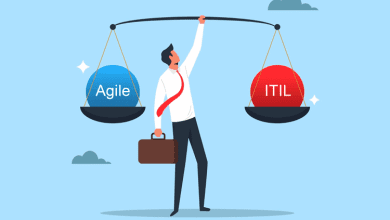A Complete Guide to Convert Thunderbird Local Folders to PST

In this write-up, we are going to discuss the best solution to convert Thunderbird Local Folders to PST. Because several users are seeking the same which is completely hassle-free. As we all know Local folders are similar to an account configured in Mozilla Thunderbird. It is available by default in all Thunderbird applications. Unrelated email accounts that can be configured manually for IMAP or POP, local folders only store all the data in the local system, which is similar to POP accounts.
While during the migration of Thunderbird archives to Outlook, users mostly forget about the local folders. They can directly configure IMAP accounts on Outlook to access the emails, as the Local folder stores all the data locally, this sort of method has no meaning for exporting Thunderbird local folders to Outlook.
Now, let us know how to find the location of local folders.
How to Find Location of Local Folders Mailbox Files?
As we have encountered four different ways to locate the mailbox files of Local Folders on your Windows system. Follow the below for the same:-
MBOX:- These files with NO EXTENSION. These are the actual mailbox files containing all the import data.
MSF:- In the index files that store the summary of the mailboxes and not the actual data. You cannot delete them and Thunderbird will recreate them as long as the actual files are present.
SBD:- These files depict the structure of the mailbox folders. For example, if there are subfolders within the Local Folders. SBD files will be created for the subfolders containing emails of those subfolders.
Note:- In the Local Folders it can be stored within a hidden folder. So, make sure to enable the settings to view hidden folders in your Windows system.
Now, below are some steps to let us know to convert Thunderbird local folders to PST.
Directly Open the Default Location of Local Folders
By default, the mailbox files of Local folders are saved in the following location in the Windows system.
C:\Users\\AppData\Roaming\Thunderbird\Profiles\\Mail\Local Folders\
This Location can be changed by the user in the Thunderbird settings. If not changed, you will find your mailbox files here.
Search and Locate Local Folders
- Firstly, hit the Start + R key on your keyboard to open the Run command.
- Now type %APPDATA% and hit the Enter button
- Go to the Thunderbird folder and open the folder representing your Profile (xxxxxxx default)
- After that, Select and open the Mail folder, and here are your Local Folders that contain all the mailbox data.
However, to convert Thunderbird local folders to Outlook, it is important to look for no-extension MBOX files and SBD folders within this location.
Locate Thunderbird Local Folders with Settings
If you have changed the location where Local Folders stored its files, this method will give you the changed location. And, if the above two methods are not suitable, this one will surely give you the perfect solution.
- In Thunderbird, go to Tools and select Account Settings. If you cannot see the Tools menu, click on Alt Key.
- Select Local Folders and copy the location given in the Local directory
- Finally, Open this location on your Windows system to find all the relevant data.
Therefore, the process to locate the mailbox files is also necessary if you are seeking to move Thunderbird to a new computer. So, let us know how to proceed forward.
And, if you want to perform this task manually, then yes you can use the below-working steps to complete this process using the manual method.
How to Convert Thunderbird Local Folders to PST Manually?
- First, Open the Local Folder and then select all the emails that you want to export.
- Now, Right-click and then click Save As. Then, save all the emails in EML file format in a new folder on your desktop or any location
- Open the folder where you have saved your emails
- Select a single mail then right-click and choose Open with >> “Outlook”
- In the Ribbon bar on Outlook, click on Move, then select the folder (You can choose any existing folder or can make any new folder in Outlook) and click OK
- Repeat these steps for each EML file.
Limitations of Using Manual Method
- Loss of properties is a chance you will lose your metadata properties. All kinds of digital files contain metadata like an image, PDF file, video, song, or a word document that you might be lost by performing the manual method.
- Exporting a single EML file by using the manual method you can only export a single email file at a time. And, you have to perform this long process repeatedly for each EML file.
- If you have multiple accounts or like thousands of emails then for exporting each email or folder you have to perform the task multiple times which will consume a lot of time.
How to Export Thunderbird Local Folders to Outlook? – Smart Solution
Once you have unearthed the location where Thunderbird saves its actual mailbox data. And, it is now time to convert this data to PST format.
There are many reasons why we are choosing the PST format because Outlook does not support the conventional local folders to Outlook-supported PST files. However, it is of utmost importance to convert Thunderbird Local Folders to PST-supported PST files. Once you have the PST files, users can easily import them in Outlook regardless of the version you are using.
You can use our Export MBOX Files to PST Format on Mac which is designed to cater to the needs of Thunderbird users. It identifies and processes the files associated with Local folders and exports them to PST format. Moreover, it is certainly the best method for converting multiple Thunderbird local folders to PST on a Windows machine.
Now, as you understand the automated software, let us move towards its working steps to make your task more easy & simple.
Working Process Explained of the Tool
Follow the below steps to complete this task using an automated solution that is hassle-free. Go step-by-step for the same.
- Lunch and run the software on your Windows system.
- Now, browse & load MBOX files from configured email clients
- Select Export options from the given list PST with advanced settings
- Finally, select the destination path and click on the Export button and save the report.
So, this is a completely automated professional solution to batch convert Thunderbird Local folders to PST format risk-free. Both technical and non-technical users can perform this task easily.
Sticking Point
Above we have talked about an automated solution and manual method to convert Thunderbird Local folders to PST. if you will use a manual method then you may face risk and chance to lose the data. So, you can use our automated software which is recommended by the experts for exporting batch Thunderbird Local folders into PST format without facing any hassle. You just need a few steps to complete this process using the tool. Now, the choice is yours to select a better solution for your problems.