Easy Ways of Converting Thunderbird MBOX to Outlook PST
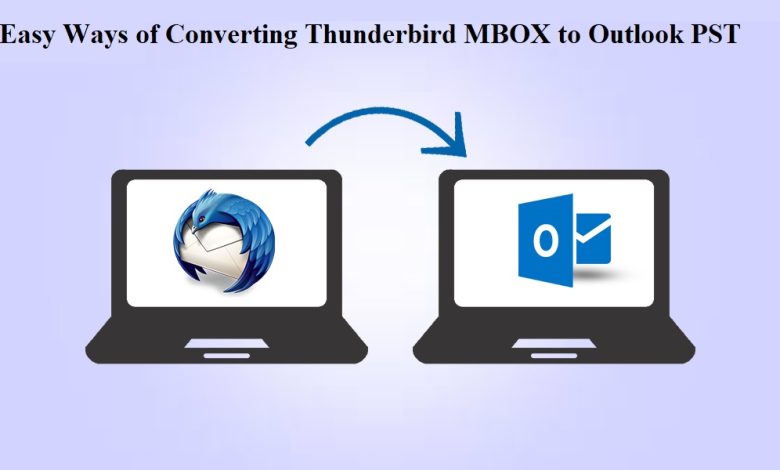
Introduction: As email migration becomes a common requirement, many users find themselves needing to convert their Thunderbird MBOX files to Outlook PST format. While this may seem like a daunting task, there are several easy and efficient methods available to accomplish this conversion seamlessly. In this blog, we will explore step-by-step instructions for converting Thunderbird MBOX to Outlook PST, ensuring a smooth transition of your email data.
With Advik MBOX to PST Converter Tool, users can smoothly migrate their MBOX data to Outlook PST format, ensuring a seamless transition and efficient management of their email data. Whether you are an individual user or an organization, this tool provides a reliable and effective solution for your MBOX to PST conversion needs.
Converting Thunderbird MBOX files to Outlook PST format can be a crucial task for users who are switching from Thunderbird to Outlook or need to access their Thunderbird emails in Outlook. While both email clients store data in different formats, there are easy ways to perform this conversion and ensure a smooth transition.
By following the step-by-step instructions provided in this blog, you will be able to effortlessly convert your Thunderbird MBOX files to Outlook PST format and access your emails, attachments, folders, and other mailbox items in Outlook. So let’s dive into the easy ways to accomplish this conversion and unlock the benefits of using Outlook for managing your email communications.
Manual Conversion Using Multiple-Email Clients
This section refers to the process of converting MBOX files to PST format without relying on specialized software or tools. Instead, it involves utilizing different email clients that support both MBOX and PST file formats to facilitate the conversion.
- Export Thunderbird emails to EML format
- Import EML files into Windows Live Mail
- Export Emails from Windows Live Mail to Outlook PST
Step 1: Import data from Thunderbird to EML
- Open Mozilla Thunderbird.
- Select and open the email folder containing the data you want to export to Outlook.
- Choose the specific emails you wish to export.
- Right-click on the selected emails and choose the “Save As” option.
- Select a folder on your system where you want to save the EML files.
- Click “Select Folder” to export the messages and save them as EML files.
Step 2. Import EML file into Windows Live Mail
- Open Windows Live Mail email client.
- Locate the folder where your EML files are saved.
- Select the EML files you want to move into Windows Live Mail.
- Use the drag-and-drop method to move the selected EML files into the desired folder in Windows Live Mail.
Step 3. Export data from Windows Live Mail to MS Outlook
- Open Windows Live Mail and go to the File menu.
- Choose “Export Email” and click on “Email Messages.”
- Select “Microsoft Exchange” and click “Next.”
- A dialog box will appear, click “OK.”
- In the “Choose Profile” dialog box, select “Outlook” from the list and click “OK.”
- In the Export Message dialog box, choose to export the selected folder or all folders and click “OK.”
By following these steps, you can successfully transfer your Thunderbird data to EML files, import them into Windows Live Mail, and then export them to MS Outlook for seamless migration.
Why You Shouldn’t Rely on the Manual Method?
Complexity: The manual conversion process involves multiple steps and can be complex, especially for users who are not familiar with different email clients and their import/export functionalities. It may require technical expertise and can be time-consuming.
Potential Data Loss: During the manual conversion process, there is a risk of data loss or corruption. If any errors occur during the import/export process, it can result in the loss of emails or other mailbox data.
Compatibility Issues: Not all email clients support importing/exporting MBOX files or directly exporting to PST format. Users may encounter compatibility issues when trying to import MBOX files into intermediate email clients or exporting data to PST format.
Incomplete Conversion: Some manual methods may not preserve the entire mailbox data during the conversion process. Certain email attributes, such as attachments, folder hierarchy, or metadata, may not be transferred accurately to the PST files.
Time-Consuming: Converting MBOX files to PST manually using multiple email clients can be a time-consuming process, especially when dealing with large mailbox sizes or multiple MBOX files. Each step requires careful execution, adding to the overall time required for the conversion.
Lack of Automation: Manual conversion methods lack automation, requiring users to perform each step manually. This can be inconvenient for users who prefer a more streamlined and efficient conversion process.
Considering these limitations, users may opt for automated MBOX to PST converter tools, which provide a more reliable, faster, and user-friendly solution for converting MBOX files to PST format, ensuring data integrity and saving time and effort.
Read Also: Best Practices to Keep Your Office 365 Account Safe
Method 2. Reliable and Quick Conversion using Automated Tool
Advik MBOX to PST Converter Tool is a reliable and efficient software solution designed to facilitate the conversion of MBOX files to PST format. It is a powerful tool that enables users to migrate their email data from various MBOX-supported email clients, such as Thunderbird, Apple Mail, Eudora, etc., to Microsoft Outlook.
With its user-friendly interface and advanced features, Advik MBOX to PST Converter simplifies the conversion process and ensures the integrity and accuracy of your data. It allows users to convert multiple MBOX files or entire MBOX mailboxes to PST format in a single batch, saving valuable time and effort.
Step-by-Step Guide for Converting Thunderbird MBOX to Outlook PST
Step 1. Download and Install MBOX Converter Tool on your Windows PC.
Step 2. Launch the Software and Add Thunderbird MBOX Files
Step 3. Preview and Select MBOX Files for Conversion
Step 4. Choose Output Location and PST Conversion Option
Step 5. Once you have configured the output settings, click on the “Convert” button to initiate the conversion process.
The software will start converting the Thunderbird MBOX files to Outlook PST format.
After the conversion process is completed, the software will display a confirmation message.
You can now access the converted PST files from the specified output location.
With these simple and straightforward steps, you can convert Thunderbird MBOX files to Outlook PST format using Advik MBOX to PST Converter. The software ensures a smooth and hassle-free conversion process while maintaining the integrity and accuracy of your data. Enjoy seamless access to your Thunderbird emails in Microsoft Outlook with ease.
Key Features of Advik MBOX to PST Converter
Batch Conversion: Convert multiple MBOX files or entire mailboxes to PST format simultaneously, saving time and effort.
Selective Conversion: Choose specific MBOX files or folders for conversion to PST, providing flexibility and control over the migration process.
Preserves Email Attributes: Ensures that all email attributes, such as email headers, attachments, metadata, formatting, etc., are retained during the conversion process.
Maintains Folder Hierarchy: Preserves the original folder structure of the MBOX files in the resulting PST files, allowing for easy navigation and organization within Outlook.
No File Size Limitation: Supports the conversion of large-sized MBOX files to PST format without any file size restrictions.
Simple and Intuitive Interface: The software offers a user-friendly interface that makes it easy for both technical and non-technical users to perform the conversion process effortlessly.
Compatibility: Supports all versions of Microsoft Outlook, including Outlook 2019, 2016, 2013, and earlier versions.
Conclusion
Converting Thunderbird MBOX files to Outlook PST format doesn’t have to be a complicated task. By following the easy methods outlined in this blog, you can smoothly transition your email data from Thunderbird to Outlook without any data loss or technical complications. Whether you choose the manual conversion method using Thunderbird, Outlook Express, and Outlook or opt for the convenience of automated conversion tools or online services, the key is to select a reliable solution that meets your specific needs. With the right approach, you can effortlessly convert your Thunderbird MBOX files to Outlook PST and continue accessing your emails seamlessly in the Outlook platform.






