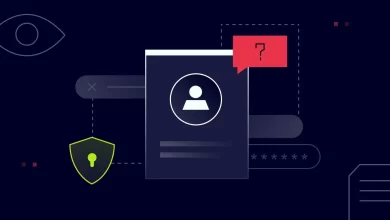How to Create Online Signatures?

As many businesses have implemented online signatures as one of the solutions to provide them with an easier and more convenient method of verification and authentication, most people still do not know how to actually create their own. In this digital age, it is actually necessary for one to have their online signatures ready. Particularly in cases where most businesses engage in this type of measure.
The use of online signatures, which are also referred to as electronic signatures, is a legal technique to obtain consent or approval on electronic documents or forms. This involves signatures that require stricter authentication. In almost every personal or professional transaction, online signatures can take the place of handwritten ones. Additionally, they require less authentication while offering the same amount of convenience as digital ones. Additionally, with an online signature, you may quickly and securely sign a PDF or other document.
No digital signing technique is more advanced or secure than utilizing an online signature. Because this type of signature offers the maximum level of confidence in each signer’s identity and the validity of the documents they sign, you can use one to comply with even the most demanding legal and regulatory requirements. Furthermore, they tend to be more secure, given that they provide an extra level of security by encrypting the signature, as well as verifying the identity of the person signing. But how can you actually create your own online signature? Read on to learn more.
Draw and Scan
The most common, simplest, and most straightforward way of creating online signatures is through drawing your signature on a paper, then scanning them to your device — which then will convert into an image that you can attach to documents and forms digitally. It uses an actual, handwritten signature that can verify one’s identity. It tends to be a lot more accurate as affixing signatures with the use of pen and paper.
The process for creating online signatures in this method starts with writing your name on a piece of white paper using a ballpoint pen — may it be in black or blue ink. Then, using your smartphone, tablet, or any device with cameras; or even a scanner, take a photo or scan the image of your signature. To properly clip your handwritten signature to an appropriate size, use digital tools like your smartphone editor or an online photo editor. Then, you must convert it from JPEG to PNG if it was originally made in that format. This is in order to use your signature file when signing digital documents. And once you have created a PNG file of your signature, you may sign documents in Microsoft Word and Google Docs by dragging and dropping your new signature above the document’s signature line.
However, while this method is simple and convenient, the drawback of using this method is that it is not as secure as others. Especially those created using dedicated software. There will not be a digital ID or digital certificate you may use to verify the signature’s legitimacy. It requires a digitization tool like a scanner or a smartphone equipped with a camera. Also, it can be difficult to attach when you have to affix your online signature to PDFs. Lastly, the workflow necessary to digitize your handwritten signature feels tedious after you understand how to obtain an electronic signature using some of the other techniques.
Use Free Online Signing Tools
There are a number of free online signing tools available in this digital age. And there is nothing better than to take advantage of these tools as a means of creating your own online signatures. These tools and software often let you sign online documents by writing or drawing your signature. After that, you can download the image in a PNG format that is ready to be used. Utilizing this method is actually fast, easy, and free. No scanning device or digitization procedure is necessary because the signature you get already exists in a digital format. However, the drawback is that there may be extra steps that you are required to take. Particularly in connecting your online signature to your existing document.
One free tool you can utilize for creating your online signature would be through CreateMySignature. Open the website, then select the “Draw Signature” option. Use your mouse or touchscreen device to create an image of your signature. If you do not like the outcome, use the eraser button in the top right to try again. On the following screen, click the “Download” button to download a PNG version of your signature once you are satisfied with it. For quick and simple signing, drag and drop the signature image into a Word document or Google Docs file.
In Microsoft Word
Another option you can use to create online signatures would be through the use of Microsoft Word. Microsoft Office has long been the industry standard for document creation software. Despite being surpassed by Google in terms of shareability, Word is still the program of choice for creating documents for many businesses worldwide. And given that most people are familiar with this software, this can be a great measure to utilize. And for this reason, you can add signatures after contract creation itself, then directly affix your signature.
Unfortunately, since Microsoft Word is still fundamentally an offline platform, signing documents inside of it can be quite difficult without help. You have to send emails to each signer individually when you require their signatures on a document from numerous signers. Then wait for them to sign and send it back. Because of this, as well as the absence of document analytics and performance metrics, Word can be very difficult to work with. However, though this is the case, Microsoft Word can still be used to create online signatures.
To do this, open Microsoft Word then place the cursor where you would like your signature line to go in your Word document. Then, fill out the fields about signature details in the setup box that appears. Choose your choices for the signature box. Go to the Insert tab, pick “Text,” then “Signature List,” followed by “Microsoft Office Signature Line.” Right-click the document’s signature box after that. Then, choose the “Select Image” option to upload a picture of a signature you already have. Additionally, you can type a printer version into the signature field or draw your signature using a touchscreen device.
Key Takeaway
Online signatures can actually be a more convenient and efficient option for digitizing the business measure of affixing signatures to important forms and documents. These types of signatures are also frequently used at times where people seek to modernize and simplify a lengthy, manual process with lots of physical paperwork. This makes it the reason why it is necessary for you to create yours. So it would not be difficult for you to affix yours in cases where they are needed.