How to Solve Mac Outlook not Syncing Issue?
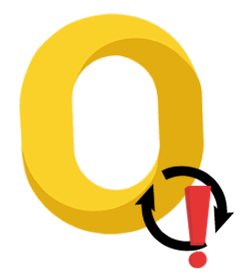
Synchronising issues like Mac Outlook not syncing with iCloud, Gmail, and IMAP can happen to the user. For this reason, this guide will help you solve Mac Outlook not syncing issues by explaining various methods, and we will also discuss the reasons why this problem occurs.
Mac Outlook is the counterpart of Windows Outlook, where you save, send, receive, and manage emails and other mailbox items. Although the purpose of both programs is the same, they are different from each other in terms of storing and exporting them. Mac Outlook uses OLK and OLM files to store and export their data. It is used only on the Mac system. Besides that, you can configure your iCloud, Gmail, or IMAP account in Mac Outlook.
Mac Outlook not Syncing Issues
While configuring their Mac Outlook in another account, an error occurs where you cannot be able to sync them. The reasons behind this can be many; some of them are.
- Disturbance in internet connectivity during the work.
- Working in offline mode can also be the reason behind this problem.
- You do not cache your mailbox; that’s why the error occurs.
- Your Mac Outlook database account is corrupted.
- This can also happen if you are working with an outdated version of Mac Outlook.
Methods to Solve Mac Outlook Not Syncing Issues
There are various ways to fix the problem, so we made a list of the solutions.
- Updating your Mac Outlook program can solve the problem.
- Check the internet connection and turn off offline mode.
- Clear the cache mode.
- Rebuilding the Mac Outlook database.
- Use software to convert your Mac Outlook data into PST.
We elaborate on these solutions one by one with easy steps to help you understand them better.
Check the New Update for Mac Outlook Program
Using an outdated version of Mac Outlook can cause this problem. To resolve that, check the new version and install it.
- Go to Mac Outlook and click on the File option.
- Select the Help button, then Check for Update.
- If there is an update, click on the link to update it.
Turn on Online Mode of Mac Outlook
Sometimes, due to a lack of internet connection, your program is working offline. As a result, this error occurs. That’s why, in order to solve Mac Outlook not syncing issue, we have to check that it is working in offline mode.
- You can identify that your account is offline when there is a grey N icon besides your account in the navigation panel.
- Or you can go to the Tools option and go to Accounts. On the switch, if it is green, then you are online.
- If you are offline, then click the offline button and then Go online option.
Clearing the Cache mode
When your cache is full, it creates a lot of problems, like this syncing one. So it is very important to regularly cache your data.
- In the Mac Outlook program open your folder list situated on the left side panel.
- From the folder list, right-click the Exchange folder and then Properties.
- Click on Empty Cache under the General tab, and then OK.
- After that, try to resync the files to see if the problem still persists.
Rebuilding the Mac Outlook Database
After using all the above methods, you cannot solve Mac Outlook syncing problem. Then, there are chances that you can fix it by rebuilding your Mac Outlook database. But before that, you must know that it is applicable only to Mac Outlook 2016.
- Open Finder on your system and search for Outlook for Mac.
- Right-click the program and select Show Contents.
- Click on the Contents/Shared Support option.
- Start Outlook Profile Manager and click the Plus button to create a new profile.
- Set the new profile as the default and restart Mac Outlook.
- All the information is wiped out, so re-enter your account details.
Limitations of Manual Solutions
All the methods that we mentioned above are free to use, but there are not ideal solutions to the problem, such as.
- These are temporary solutions, which means the problem can still happen again.
- During the process, there are chances your data can be missing or lost.
- It is difficult for non-technical users to follow the steps.
- You need proper knowledge about the program.
Therefore, there is no guarantee that by using these methods, the problem will be solved. If you are also facing these problems, then it is better to transfer Mac Outlook data to another computer or system.
Solve the Mac Outlook not Syncing Issue by Transferring the Data
When you export Mac Outlook files, you get many benefits, like better security, easy accessibility, and the ability to backup your file for future use. Therefore, you can also fix this problem by exporting the Mac Outlook file into Windows using software.
In this, we use the MSOutlookTool Software to Convert OLM to PST File. We know that Mac Outlook cannot directly move into Windows. So for this, we use the software we mentioned. This software is a great tool, as it directly converts multiple files without causing any issues. Moreover, it offers amazing features for a better experience.
Features of Software
- The software exports all mailbox items from Mac Outlook into PST, including emails, contacts, calendars, events, journals, etc.
- You can convert the files into MSG or EML files.
- It has the option of a file naming convention to choose the name of your file.
- You can preview your file in various modes, like HEX, MIME, properties, normal view, etc.
- The software provides a scanning option to scan your file for any issues, and you can save the scan copy of the file as well.
Export Mac Outlook Data into OLM Files
Before we use the software to export the Mac Outlook data, we have to first transfer the data into an OLM file, because an OLM file is used to export the data.
- Open the Mac Outlook program and go to the Tools option.
- Click on the Export option, and then Export Archive Folder (.olm).
- Choose the name of the file and select a location to store your files. click Continue.
- After that, select the mailbox items that you want to export, and then select the Export option.
Now you are ready to convert your file to PST format and solve Mac Outlook not syncing problems.
Steps to Convert OLM File into PST Format
- Download and install the software; click on the Add File option.
- Now browse to the location where you have saved your OLM file, and again click on the Add File option.
- After that, the software starts the scanning process. Once it is complete, click on the Yes button to save the scan copy or No for not.
- Preview your files and click on the Export option to start the conversion process.
- Select the PST file as the export type and click on Advance Settings.
- Click on the Split PST file option to divide your resulting file into multiple files. Select the Date Filter and Categories option to export selected emails and data. Then, click on the Save button.
- Click on the Browse button to provide the location of your files, and then click on the Maintain Folder Hierarchy option.
- Select the Ignore System Folder option and then the Export button.
Note: If you want you can also export OLM files in Mac program using Mac OLM Converter Tool.
Conclusion
In this article, we discussed how you can solve Mac Outlook not syncing problem. Here, we shared various methods to resolve the problems. The manual method cannot guarantee that you will solve the problem; however, the software method is a good option because you can save your files to Windows so that you can easily access the file.
Read more: Effective way to convert OLM to PST file.






