How to Import MBOX to Gmail Account?


In today’s digital era, email communication has become an indispensable part of our lives. With the widespread use of different email clients, such as Thunderbird, Apple Mail, and Outlook, users often find themselves needing to transfer their data between platforms. If you’re looking for a solution to import MBOX to Gmail account then this blog will guide you through both manual and automated solutions. So, keep reading this blog till the end to know more and get easy way.
Instant Solution: Try Xtraxtot MBOX Converter to quickly import MBOX to Gmail in a few simple clicks. The software has many advanced features such as bulk importing, email filtration, folder selection, export options etc.
Overview of MBOX File and Gmail
MBOX (Mailbox) is a widely used file format for storing email messages. It was initially developed for Unix-based systems and has become a standard format for archiving and exchanging email messages across different email clients. An MBOX file is essentially a plain text file that contains a collection of email messages concatenated together, separated by “From” headers. Each email message is stored as a block of text, including headers, body, and attachments.
Gmail, developed by Google, is one of the most popular and widely used web-based email services. Launched in 2004, Gmail has revolutionized email communication with its innovative features, generous storage space, and strong security measures. Gmail offers a user-friendly interface and integrates seamlessly with other Google services, making it a preferred choice for both personal and professional communication.
Reasons to Import MBOX to Gmail Account
There are several reasons to transfer data from MBOX file to Gmail account which are given below-
- Unified Access: Consolidating your emails in Gmail allows you to access all your messages, contacts, and attachments from a single platform, promoting efficient communication and management.
- Enhanced Security: Gmail’s robust security measures provide better protection against spam, phishing, and malware, ensuring the safety of your valuable data.
- Search and Organization: Gmail’s advanced search capabilities and labeling system make it easier to find and categorize your emails, streamlining your workflow.
Ways for Importing MBOX File to Google Account
There are two methods to import MBOX to Gmail account. one is a manual solution and the other one is an automated solution. Both methods are explained in detail in the next upcoming section. Let’s start.
Method 1. How to Import MBOX to Gmail Manually?
While the manual method of importing MBOX to Gmail is cost-effective, it can be complex and time-consuming, especially for users without technical expertise. The process involves exporting your MBOX data to a format compatible with Gmail, such as EML, and then uploading them to your Gmail account.
Step-by-step guide to manually import MBOX files to your Gmail account:
Step 1. Prepare Your MBOX Files
- Open your MBOX-supported email client (e.g., Thunderbird, Apple Mail).
- Locate and export the desired emails or folders you want to migrate to Gmail. This step may vary depending on the email client, but generally, you’ll need to create a new folder and copy/move the emails into it.
- Save the selected emails or folders in MBOX format. This might involve exporting them as MBOX files or dragging and dropping them into a designated folder on your computer.
Step 2. Convert MBOX to EML Format
- Download and install an MBOX to EML converter tool. There are several free and paid options available online.
- Open the converter tool and import the MBOX files you saved in the previous step.
- Choose the destination folder where you want to save the converted EML files.
- Start the conversion process. The converter will create individual EML files for each email in your MBOX.
Step 3. Upload EML Files to Gmail
- Open your Gmail account using a web browser.
- In Gmail, click on the “Settings” (gear) icon in the top-right corner, then select “See all settings.”
- Go to the “Accounts and Import” tab.
- In the “Check mail from other accounts” section, click on “Import mail and contacts.”
- A new window will pop up. Enter your email address (the one you’re importing from) and click “Continue.”
- Enter your password and server settings if prompted. Gmail will attempt to automatically configure the settings. If it can’t, you’ll need to provide the information manually.
- Choose the option to import contacts and old mail. Click “Start import.”
- In the next window, click on “Import from another address.”
- Upload the EML files that you converted in Step 2 from your computer. You can either drag and drop the files or use the file picker.
- Gmail will start importing your emails. Depending on the number of emails and attachments, this process may take some time. You’ll receive an email notification once the import is complete.
Step 4. Organize and Review
- Once the import is complete, navigate to the “All Mail” label to see your imported emails.
- Review the imported emails to ensure that attachments, formatting, and data have been preserved accurately.
- Organize your emails into labels and folders within Gmail for better management.
Limitations of Manual Solution
1. Technical Expertise: The manual process requires a good understanding of email protocols and formats, making it daunting for non-tech-savvy users.
2. Time-Consuming: Transferring a large volume of emails manually can be incredibly time-consuming and prone to errors.
3. Data Integrity: During manual conversion, there’s a risk of data loss or corruption, potentially leading to missing attachments or altered formatting.
Method 2. How to Upload MBOX File to Gmail Account Instantly?
To overcome the limitations of the manual method, an automated solution like the Xtraxtor MBOX Converter proves invaluable. This software is designed to simplify and expedite the MBOX to Gmail migration process, ensuring data integrity and reducing user effort. the software can import MBOX to Gmail in bulk with full accuracy. It maintains the structure of MBOX file during the importing process. Apart from this, the tool can also convert MBOX to PST, PDF, EML, TXT, HTML, and 10+ file formats. You can download its free demo version to check its work efficiency and accuracy.
Follow the Below Given Steps to Import MBOX to Gmail
Step 1. Launch this software on your system.
Step 2. Now, Click on Open >> Email Data Files >> MBOX File >> Choose File from Folder.
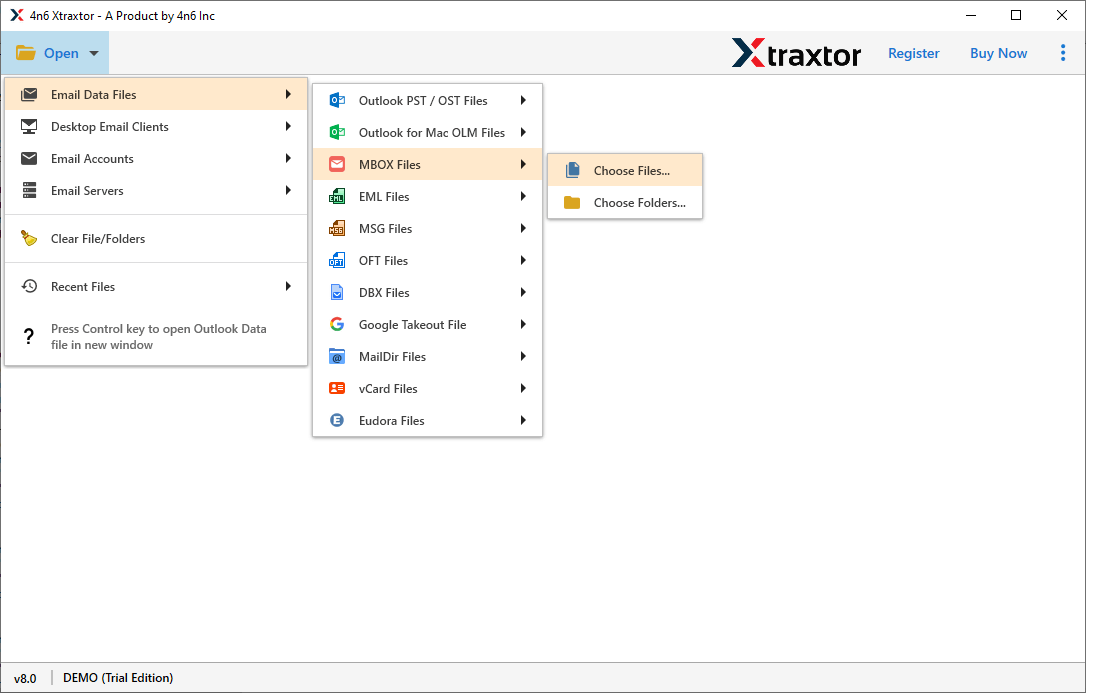
Step 3. Here, you can view all emails from MBOX file before them to Gmail.
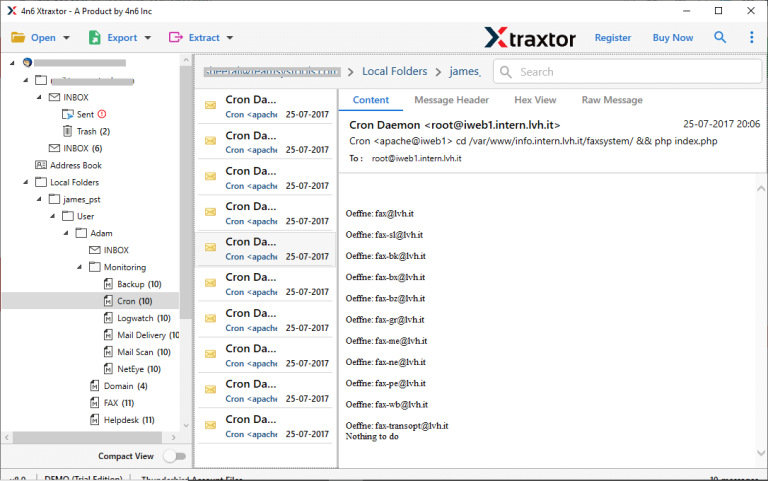
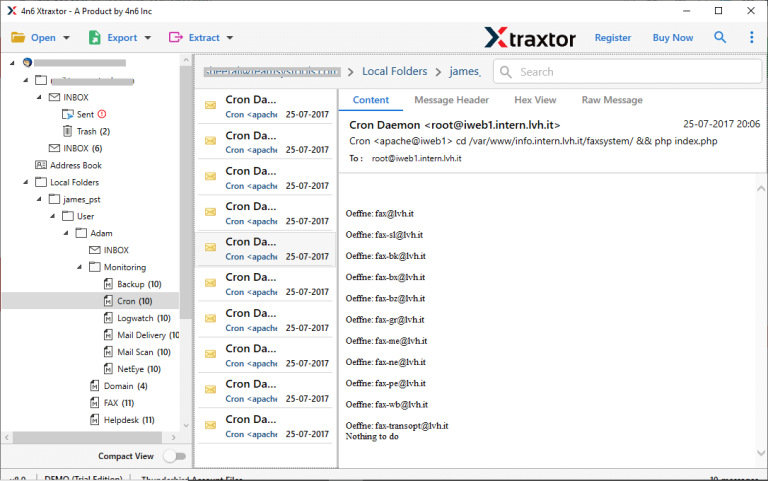
Step 4. after that, Click on Export and select Gmail from the given options.
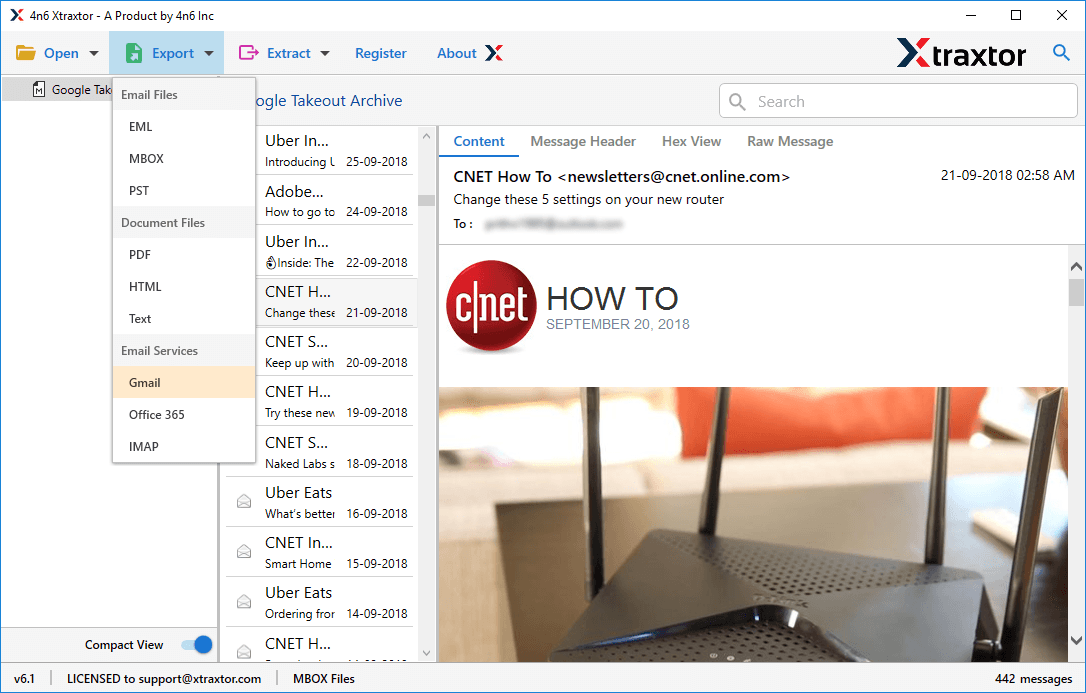
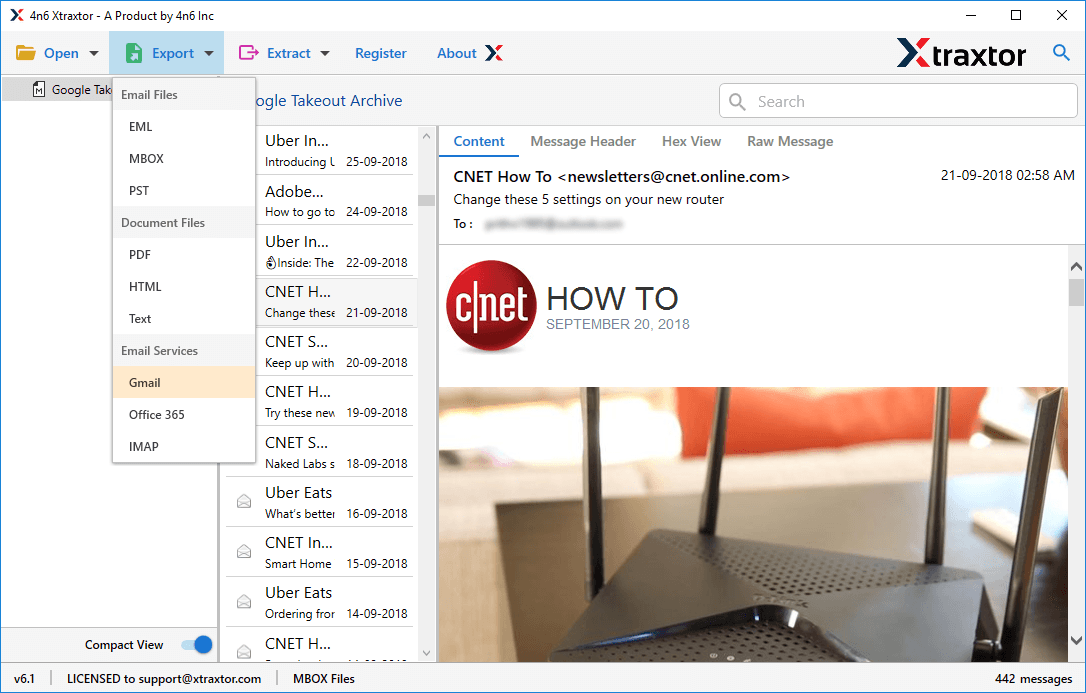
Step 5. Enter Gmail login details and then press Save button to start the importing process.
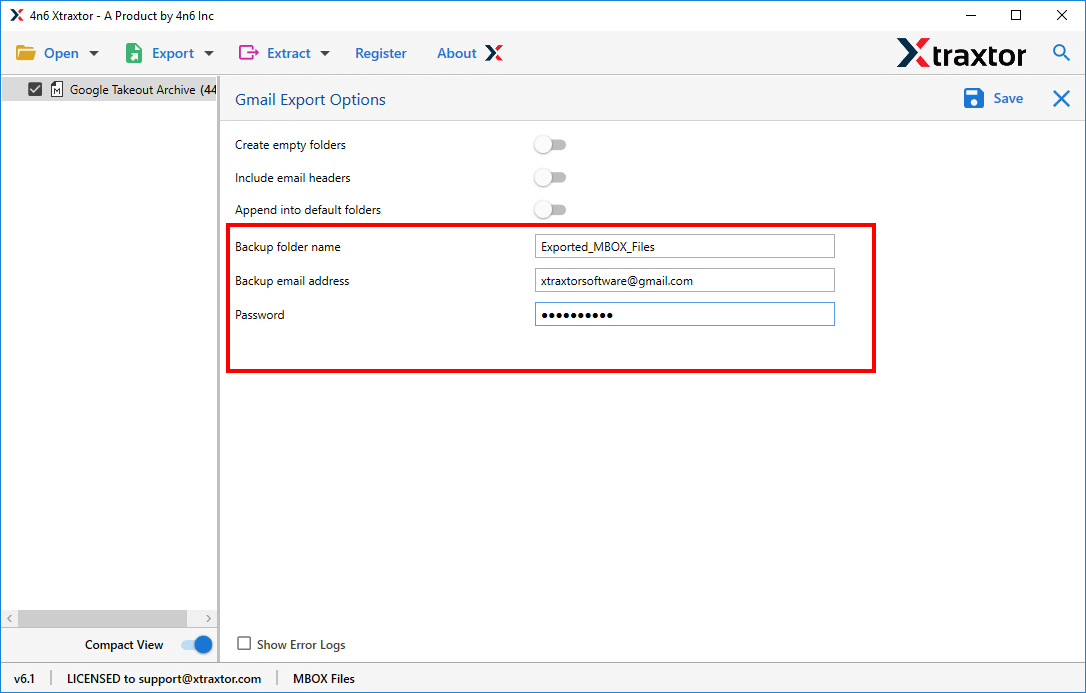
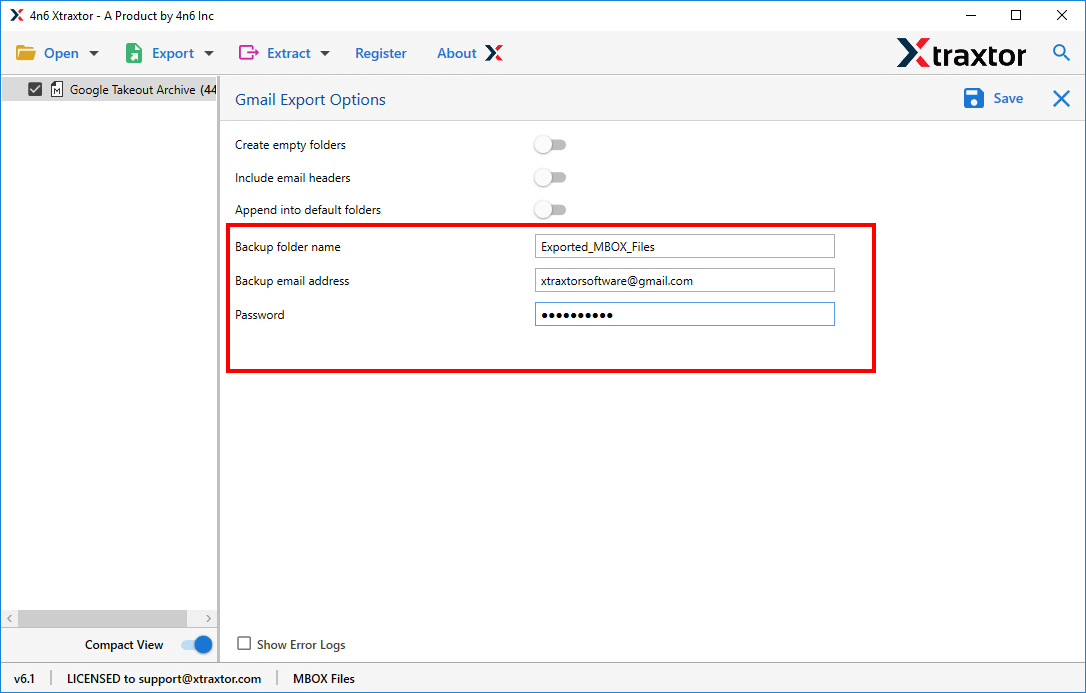
Done! Hence, you can easily complete the MBOX to Gmail migration process in a few simple clicks.
Why Choose Xtraxtor MBOX Converter over Manual Solution?
- User-Friendly Interface: This MBOX Converter offers an intuitive interface, making it accessible to users of all technical backgrounds.
- Batch Importing: You can import multiple MBOX files to Gmail simultaneously, saving time and effort.
- Stand Alone Utility: To import MBOX to Gmail with this utility, you can complete the process without installing any external applications.
- Preservation of Data: The software ensures that all email attributes, attachments, and formatting remain intact during the conversion process.
- Selective Migration: Users can choose specific emails or folders for migration, giving them more control over the process.
Conclusion
While the manual method of importing MBOX to Gmail has its merits, the numerous limitations it poses make an automated solution like the Xatrxtor MBOX Converter the more sensible choice. With its user-friendly interface, comprehensive features, and data integrity preservation, the software streamlines the migration process, empowering users to efficiently consolidate their email communication in Gmail. Embrace the convenience and reliability of automation to ensure a seamless transition while safeguarding your valuable data.
Read Also: How to Import DBX Files into Outlook?






